Matching-Children Connections
Matching-children connections automatically connect all child nodes which have the same names in the source and target files. To enable this option, do one of the following:
•Click the  toolbar button (Auto Connect Matching Children).
toolbar button (Auto Connect Matching Children).
•Go to the Connection menu and click Auto Connect Matching Children.
Settings for matching-children connections
To configure the settings for matching-children connections, right-click any connection and select the option Connect Matching Children from the context menu or go to the Connection menu and click Settings for Connect Matching Children. This opens the Settings for Connect Matching Children dialog (screenshot below).
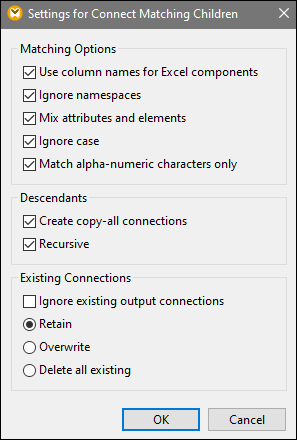
The list below describes the options available in the Settings for Connect Matching Children dialog box. The settings in this dialog box apply only when the  toolbar button (Toggle auto connect of children) is pressed.
toolbar button (Toggle auto connect of children) is pressed.
Matching Options
The Matching Options section enables you to relax matching criteria and define how to compare node names. The following options are available:
•Use column names for Excel components: This option applies only to Excel components (Enterprise Edition). This option means that user-defined column names (e.g., Company) will be used for comparison instead of column reference names (e.g., A, B, C). User-defined column names are set in the Select Range of Cells dialog and appear as annotations in an Excel component.
•Ignore namespaces: Matching children will be connected regardless of the namespaces of child nodes.
•Mix Attributes and Elements: This option allows creating connections between attributes and elements that have the same names. For example, a connection is created if two ID nodes exist, even though one is an element, and the other is an attribute.
•Ignore Case: Matching children will be connected regardless of the case of child node names.
•Match alpha-numeric character only: When this option is enabled, only digits and letters will be compared. Other characters such as spaces, commas, dots, etc. will be discarded before comparison.
Descendants
The Descendants section defines how to proceed with child nodes. The following options are available:
•Create copy-all connections: This setting is active by default. It creates (if possible) a copy-all connection, which maps data between nodes with child nodes that are similar or the same. A copy-all connection is represented by one thick line, which prevents clutter and makes the mapping easier to understand.
•Recursive: This option creates new connections between any matching nodes if they have the same names. It does not matter how deep the nodes are nested in the tree.
Existing Connections
The Existing Connections section specifies what to do with existing connections. The following options are available:
•Ignore existing output connections: This option creates additional connections for any matching nodes even if they already have outgoing connections.
•Retain: This option keeps existing connections.
•Overwrite: This option overwrites existing connections.
•Delete all existing: This option deletes all existing connections before creating new ones.
Delete connections as a group
If you want to delete connections as a group, follow the instructions below:
1.Right-click a node name in the component.
2.Select Delete Connections | Delete All <...> Connections from the context menu (see screenshot below).

•Delete All Direct Connections: This option deletes all connections that are directly mapped to or from the selected node.
•Delete All Incoming Child Connections: This option is active only if you have right-clicked a parent node in a target component. This option deletes all incoming child connections of the selected parent node.
•Delete All Outgoing Child Connections: This option is active only if you have right-clicked a parent node in a source component. This option deletes all outgoing child connections of the selected parent node.