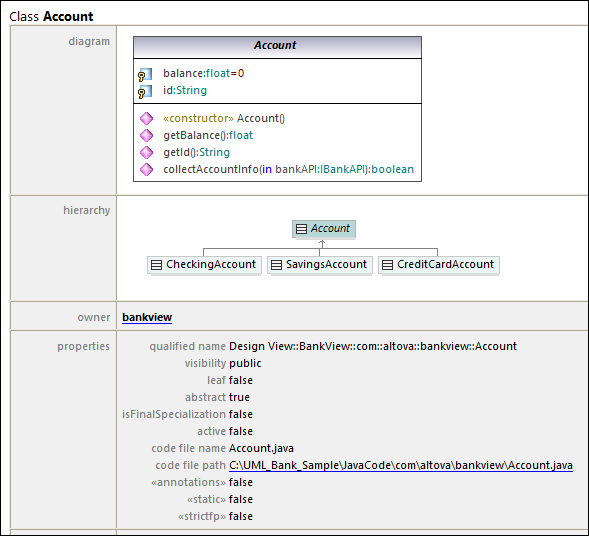Generating UML Documentation
Altova website:  UML project documentation
UML project documentation
Run the Project | Generate Documentation menu command to generate detailed documentation about your UML project in HTML, Microsoft Word, RTF or PDF format. The documentation generated by this command can be freely altered and used; permission from Altova to do so is not required.
Notes •To generate documentation in PDF format or to customize the generated documentation, Altova StyleVision (https://www.altova.com/stylevision) must be installed and licensed. •To generate documentation in Microsoft Word format, Microsoft Word 2000 or later is required. |
Documentation is generated for the modeling elements you select in the Generate Documentation dialog box. You can either use the fixed design, or specify a custom StyleVision Power Stylesheet (SPS). Using a StyleVision Power Stylesheet enables you to customize the output of the generated documentation, see Customizing Output with StyleVision.
You can also create partial documentation of modeling elements. To do this, right-click an element (or multiple elements using Ctrl+Click) in the Model Tree and select Generate Documentation. The element can be a folder, class, interface, and so on. The documentation options are the same in both cases.
Related elements are hyperlinked in the generated output, enabling you to navigate from component to component. All manually created hyperlinks also appear in the documentation.
If your project contains UModel profiles (such as C#, Java, VB.NET, and so on), the generated documentation will include these if the Included subprojects option is enabled in the Include tab, see Documentation Generation Options.
To generate documentation:
1.Open a project (for example, C:\Users\<username>\Documents\Altova\UModel2026\UModelExamples\Bank_Java.ump).
2.On the Project menu, click Generate Documentation.
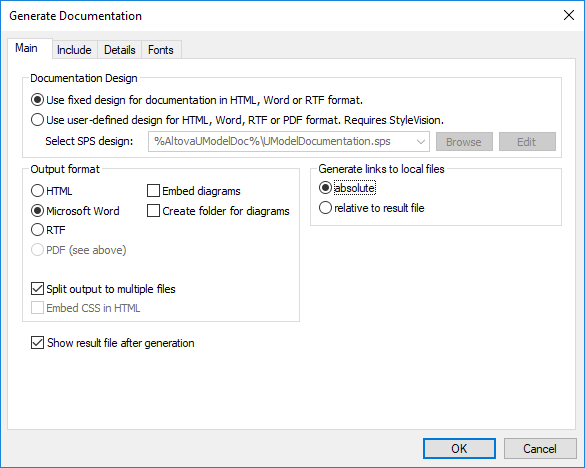
3.Select an output format (HTML, Word, RTF, PDF).
4.Optionally, customize the generation options, see Documentation Generation Options.
5.Click OK and choose a target output folder.
The following image shows a fragment of UModel fixed-design documentation generated from the Bank_Java.ump project file.
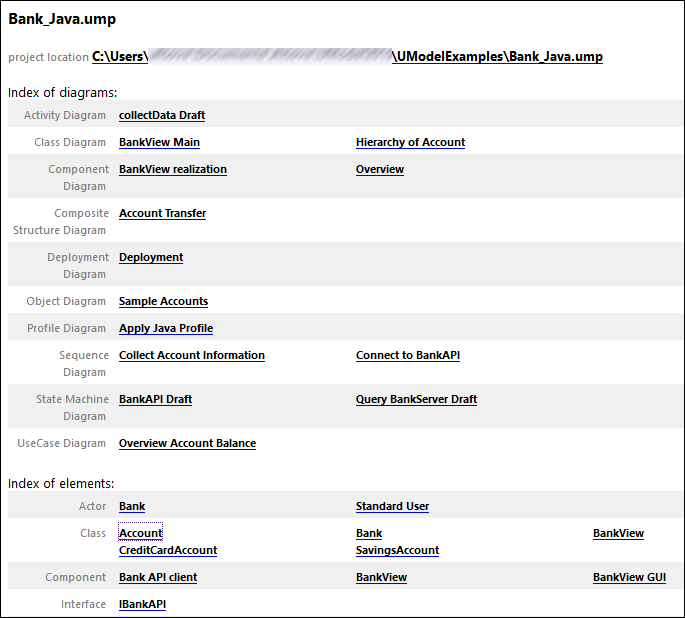
As illustrated above, the generated documentation includes an index of diagrams and elements (with links) at the top of the HTML file.
The image below shows a fragment of the generated documentation for the Account class. Note that the individual members in class diagrams are also hyperlinked to their definitions. For example, clicking a property or operation takes you to its definition. The hierarchy classes, as well as all underlined text, are also hyperlinked.