New Data Integration Tools
Altova MissionKit tools offer numerous ways to connect to, query, and integrate data from disparate sources. With multiple product releases each year, we’re constantly working to deliver increased power and efficiency for data integration, while adding features requested by customers. This includes ongoing updates to built-in support for all major SQL databases across the product line.
Let’s take a look at some of the recently added tools and enhancements.
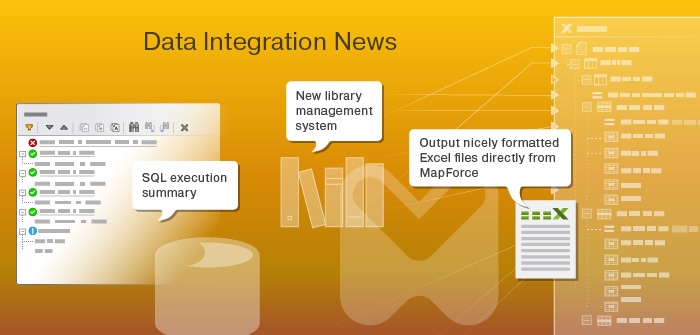
All New Library Management System in MapForce
MapForce, the any-to-any data mapping tool, includes a comprehensive library of data processing filters and functions for manipulating source data before writing it to a target. It also offers the ability to import other function libraries and save user defined functions. In the latest version, increased efficiency and flexibility has been added in the form of a new Manage Libraries dialog.
Adding to the ability to import libraries globally, which makes libraries and user defined functions available to all mappings, the Manage Libraries window lets users import them to a specific data mapping project (.mfd). This way, when you send a MapForce project file to colleague(s), it will already include any imported libraries – they do not have to be installed separately. This also makes it possible to, for example, easily copy and paste user-defined functions from one mapping to another.
To launch the window, click the Add/Remove Libraries button at the bottom of the Libraries pane.
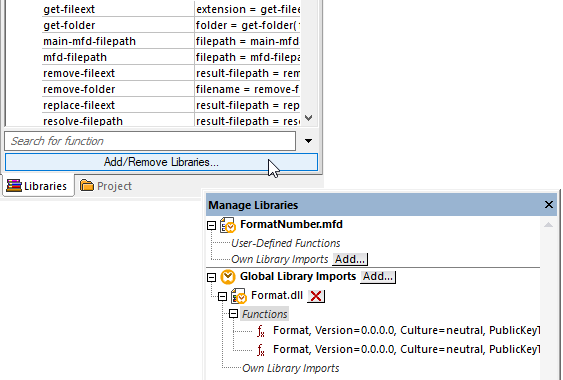
As noted above, you can import libraries locally or globally. A global import is at the application level, meaning you can use its functions from any mapping. Local imports are specific to a mapping file. When you import a library locally, you can set the path of the library file to be relative to the mapping file. With globally imported libraries, the path of the imported library is always absolute.
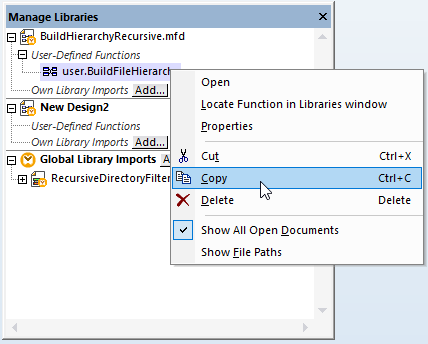
This window makes it easy to copy and paste user defined functions between mappings to seamlessly re-use existing work: simply open the affected data mapping projects and copy/paste between them via the right-click menu. Any imported functions or libraries will now be listed in the Libraries pane to be used in your mapping.
If you’re working on a mapping project to convert XML, you may import XSLT or XQuery libraries. The Manage Libraries window now gives you the option to generate XSLT or XQuery code that references the imported library files using a relative path.
The MapForce COM API supports the new library management functionality as well. For example, if you need to configure a standard setup of available common libraries for all users on your team, you can now use the COM API to set up the same set of libraries for each team member when MapForce is configured on their machines.
Update existing Excel documents with converted data
MapForce supports Excel as the source or target of any data mapping project, making it easy to transform data between Excel and databases, JSON, XML, EDI, and other popular formats. Now, when target of a data mapping project is Excel, you can write transformed data to an existing Excel document. This way, for example, you can preserve existing formatting to make the output easier for end-users to work with. Any designated worksheets, rows, and cells in the existing file will be replaced with data from the mapping and all formatting in the existing file will be preserved as-is
The Component Settings for an Excel target let you specify an output Excel file to overwrite or update, as well as how to handle existing formulas in the target document, either stopping the mapping or proceeding without updating cells that contain formulas.
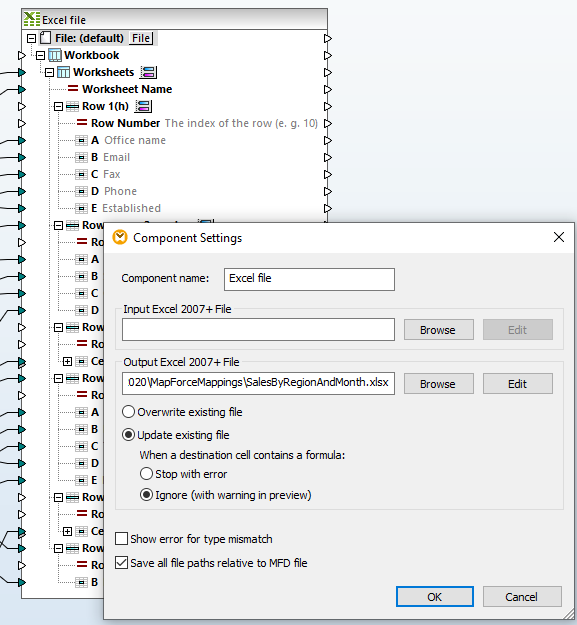
Updated EDI mapping support
MapForce also supports mapping to and from numerous EDI formats, including X12, HL7, IDoc, EDIFACT, and more. UN/EDIFACT support spans multiple versions of the standard and has been updated to include 2019A and 2019B.
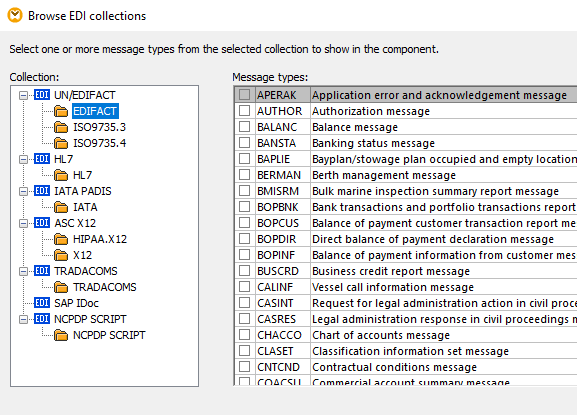
New database-related features
In addition to updated support for the most recent versions of several databases across the product line, some new options for SQL editing have been added to DatabaseSpy, Altova’s multi-database query and design tool.
More options for results row formatting
For quick analysis, the DatabaseSpy lets you specify conditional formatting of query results when they’re displayed in the Results window. In addition to defining background colors and font weight and style, new options are now available for choosing font family and size based on custom SQL conditions, to refine data presentation even further.
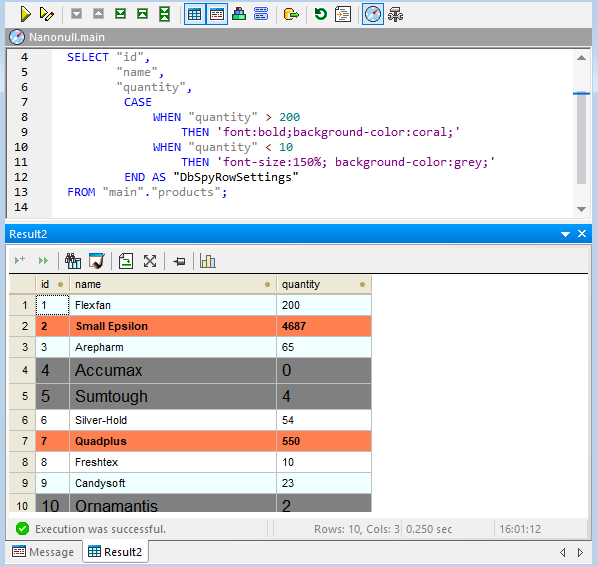
SQL execution summary
DatabaseSpy includes a Message window that provides a statistical overview on the SQL statements that have been executed in the SQL editor and reports errors that might have occurred during execution. Now, it also offers an execution summary that displays the total count of errors, warnings, or info messages, as applicable. This is particularly useful when executing a lengthy SQL script with numerous statements so that any errors can be identified and addressed immediately.
Update to the latest version
These features for databases and data integration are available starting with Version 2020 Release 2 (or higher). Update your software now or download a free, 30-day trial.