Defining a Filter
The Edit Filter dialog provides several options to restrict the directory comparison:
•Consider only files of a certain type
•Consider only specific directories
•Ignore certain files or directories
•Compare files or directories with certain attributes
•Define a date range for files/directories to be compared
•Restrict files to a certain file size
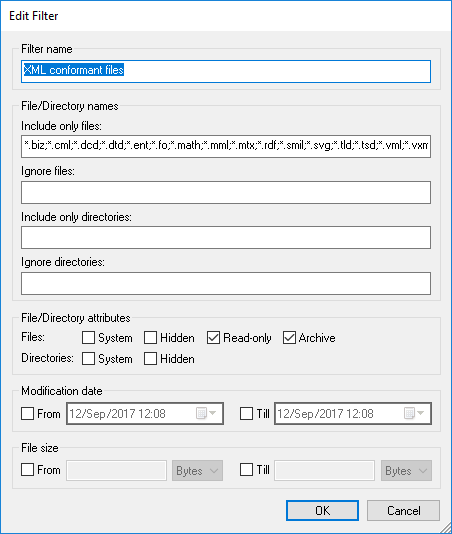
Note that if a file type is included in both the Include only files and Ignore files field, then that file type is ignored in a directory comparison.
For Directory Comparison windows that were opened before a new filter is selected, you must reload both directories so that the new filters are applied to these comparison windows.
Modification date
In the Modification date group box, you can enter a From and/or a Till date to define a date range for directory comparison. Only files within that particular date range will be considered when the directories are compared. To include all files from or until a particular date, select only the corresponding check box (From or Till, respectively) and leave the second check box unchecked. After you select the From or Till check box, you can either type or select the part of the date that you want to change.
To define a filter for directory comparison:
1.Do one of the following:
a.Select the menu option Tools | DiffDog Options and click the Directory Comparison tab.
b.Click the Edit Filter  button in the toolbar of a Directory Comparison window. Note that, if a filter is already selected from the drop-down list, then you will be editing that filter instead of creating a new one.
button in the toolbar of a Directory Comparison window. Note that, if a filter is already selected from the drop-down list, then you will be editing that filter instead of creating a new one.
2.Click the  button to open the Edit Filter dialog.
button to open the Edit Filter dialog.
3.In the Edit Filter dialog, enter a descriptive name in the Filter name field.
4.To restrict the comparison to certain file types, enter the file extension in the Include only files field. To exclude file types from comparison, enter the file extension in the Ignore files field. Note that file types are listed in the form *.ext, and that the delimiter between file types in a filter is the semi-colon (;).
5.To include or ignore specific sub-folders of a directory during comparison, enter the name of the folder(s) in the Include only directories field or the Ignore directories field, respectively. You can also use the wildcard character * to enter only parts of folder names. Note that the delimiter between individual folder names in a filter is the semi-colon (;).
6.To include files or directories that have certain attributes applied, activate the respective check box(es) in the File/Directory attributes group box. Files or directories with unchecked attributes will not be shown in the Directory Comparison window. Note that hidden files in hidden directories will not be shown if the Hidden check box is activated for files but deactivated for directories.
7.Activate the From and/or Till check boxes in the Modification date group box, if you want to restrict the comparison to a certain date range.
8.Activate the From and/or Till check boxes in the File size group box, if you want to restrict the comparison to files of a certain size. Enter a number and select the appropriate unit from the drop-down list.
9.Click OK to save the changes.