Directory Comparison
The Directory comparison tab enables you to create filters that determine what files will be considered in directory comparisons.
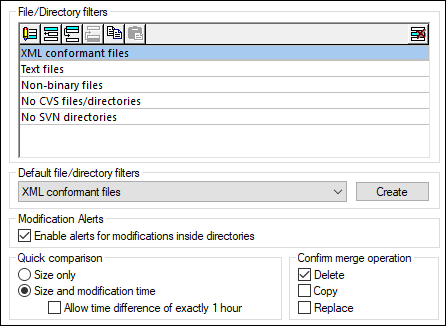
Note: After exiting this dialog box by clicking OK, you still have to select the required filter in the Directory Comparison window. Clicking OK does not select the filter for use; it saves the changes and exits the dialog box.
File/Directory filters
Filters are available for selection in the toolbar of the Directory Comparison window and in the Open Comparison dialog box if the Compare directories option has been selected.
The File/Directory filters group box contains several buttons for defining, organizing, and deleting the filters:
•![]() Opens the Edit Filter dialog for the selected filter, where you can change the filter definition.
Opens the Edit Filter dialog for the selected filter, where you can change the filter definition.
•![]() Opens the Edit Filter dialog, where you can create a new filter. When the definition is completed, the filter is added to the list of available filters below the filter that has been selected when the button has been clicked.
Opens the Edit Filter dialog, where you can create a new filter. When the definition is completed, the filter is added to the list of available filters below the filter that has been selected when the button has been clicked.
•![]() Moves the selected filter one position down in the list of filters.
Moves the selected filter one position down in the list of filters.
•![]() Moves the selected filter one position up in the list of filters.
Moves the selected filter one position up in the list of filters.
•![]() Creates a copy of the selected filter.
Creates a copy of the selected filter.
•![]() Pastes the copy of a filter below the selected filter.
Pastes the copy of a filter below the selected filter.
•![]() Deletes the selected filter.
Deletes the selected filter.
Default file/directory filters
This group box contains a drop-down list with the available default filters. Select a filter and click Create to open the Edit Filter dialog box, where you can create a new filter based on the definition of the selected default. Edit name and filter definition as required and click OK to add a new filter to the list of available filters in the File/Directory filters group box.
Modification Alerts
If the Enable alerts for modifications inside directories check box is activated, DiffDog displays a warning message when the content of the displayed folders is changed outside of DiffDog. You can then decide whether or not you want to update the display.
Quick comparison
In this group box, you can define whether size only, or size and modification date should be considered during quick comparison. When Size and modification time is selected. you can also activate the Allow time difference of exactly 1 hour check box. A time difference of exactly one hour may occur shortly after the shift to, or from, daylight saving time when the system time is changed automatically. Activating the Allow time difference of exactly 1 hour check box will prevent such files from being displayed as different.
Confirm merge operation
You can define whether or not a warning message should be displayed before files are deleted, copied, or replaced during directory merge operations.
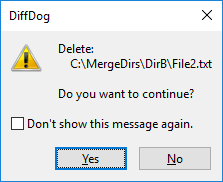
If you activate the Don't show this dialog again! in this dialog box, the corresponding option is automatically deactivated in the DiffDog Options dialog box.