Opening the Design Editor
The Design Editor window enables you to view and edit tables and relationships between them as a diagram, see also Viewing Tables as a Diagram.
To open a new Design Editor window:
1.Click a connected  data source that is to be associated with the Design Editor window.
data source that is to be associated with the Design Editor window.
2.Click the Design Editor ![]() toolbar button, or select the menu command File | New | Design Editor, or press Ctrl+D.
toolbar button, or select the menu command File | New | Design Editor, or press Ctrl+D.
If you have more than one data source connected in your project, a new Design Editor window will be connected to the data source that was most recently selected in the Online Browser. |
The currently connected data source is displayed in the Execution Target Bar and in the lower-left corner of the Design Editor.
3.If necessary, change the data source of the Design Editor, as follows:
a.Click into the Design Editor window whose properties you want to change.
b.In the Properties window, select the data source and, if applicable, default schema from the respective drop-down lists.
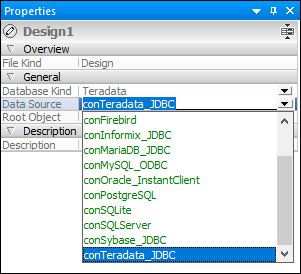
Alternatively, if the Execution Target Bar is visible in the Design Editor, click the data source or root object in the Execution Target Bar to jump directly to the corresponding field in the Properties window. Note that only connected data sources are available in the drop-down list.