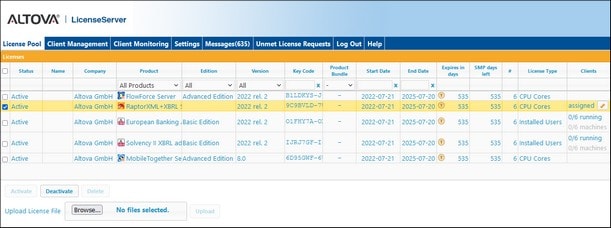Upload Product Licenses to LicenseServer
After you have obtained a license file for your Altova product (file extension .altova_licenses) from Altova, save this file to a suitable location and upload this file to Altova LicenseServer. Each license file can contain one or more licenses and depends on your purchase. When you upload a license file, all the licenses in it will be uploaded to the license pool of LicenseServer and can be assigned to an Altova product that has been registered with that LicenseServer. All the uploaded licenses, from one or more license files and for all Altova products, are collected in a license pool on the LicenseServer. The license pool is displayed in the License Pool tab of the LicenseServer Configuration page (screenshot below).
License files are uploaded to the LicenseServer using the Upload License File function of the License Pool tab (see screenshot above). Click the Browse button and select the license file you want. (The license file to upload is the file you received as an attachment in your License Email from Altova; it has a .altova_licenses file extension.) The license file will appear in the Upload License File text field and the Upload button will be enabled. Click the Upload button to upload the license file. All the licenses in the file are uploaded and displayed in the License Pool tab. The screenshot above shows multiple licenses, uploaded from multiple license files.
For more information about status, see the section License Status.