Spellchecker Packages
From version 2011r3 onwards, Authentic Browser uses Hunspell dictionaries.
Installation location
On a client machine, these dictionaries are located in a Lexicons folder at the following location:
On Windows 7/8: C:\ProgramData\Altova\SpellChecker\Lexicons
On Windows XP: C:\Documents and Settings\All Users\Application Data\Altova\SharedBetweenVersions\SpellChecker\Lexicons
If any Altova product has been installed on the client machine, then a set of built-in dictionaries will have been installed in the Lexicons folder at the location listed above. All installed dictionaries are shared by the different users of the machine and the different major versions of Altova products (whether 32-bit or 64-bit).
Additional dictionaries can be downloaded from the Altova website. Hunspell dictionaries can also be downloaded from other websites, for example, from http://wiki.services.openoffice.org/wiki/Dictionaries or http://extensions.services.openoffice.org/en/dictionaries. Also note that since Hunspell dictionaries are based on Myspell dictionaries, Myspell dictionaries can also be installed in the Lexicons folder. OpenOffice zips dictionary files as .oxt files. So one can change the extension to .zip and then unzip the necessary .aff and .dic files. Users must ensure that they are in conformance with the license agreement governing the use of any dictionary files they install.
| Note: | The selection of built-in dictionaries that ship with Altova software does not constitute any language preferences by Altova, but is largely based on the availability of dictionaries that permit redistribution with commercial software, such as the MPL, LGPL, or BSD licenses. Many other open-source dictionaries exist, but are distributed under more restrictive licenses, such as the GPL license. Many of these dictionaries are available as part of a separate installer located at https://www.altova.com/dictionaries. It is your choice as to whether you can agree to the terms of the license applicable to the dictionary and whether the dictionary is appropriate for your use with the software on your computer. |
Dictionary files and dictionary folder structure on the client
Each installed dictionary on the client machine consists of two Hunspell dictionary files that work together: a .aff file and .dic file.
All language dictionaries are installed in the Lexicons folder at the location listed above. Within the Lexicons folder, different language dictionaries are each stored in a different folder: <language name>\<dictionary files>. These language folder names will be the dictionary names that are displayed in Authentic Browser. The structure of the Lexicons folder and the corresponding dictionary names as they would appear in Authentic Browser are as listed below.
Lexicons
|
|-- English (British) Dictionary name: English (British)
| |
| |-- .aff file
| | .dic file
|
|-- English (US) Dictionary name: English (US)
| |
| |-- .aff file
| | .dic file
|
|-- German Dictionary name: German
| |
| |-- .aff file
| | .dic file
Dictionary files on the server
A language dictionary must be saved on the server as a ZIP file. When the ZIP file is downloaded to the client and installed, a language folder is created in the Lexicons folder (see Installation Location above) and the unzipped .aff and .dic files are placed in this folder. For example, the file English (British).zip is creates the folder: <path>\Lexicons\English (British) and installs the .aff and .dic files in this folder.
Also, multiple ZIP files can be zipped in a single ZIP file and this single file can be placed on the server. When this ZIP file is downloaded to the client and installed there, the name of the innermost ZIP files are used as the names of the folders in the Lexicons folder. For example, the files English (British).zip and English (US).zip can be zipped into a file called English.zip, which is placed on the server. On installation, two folders will be created in the Lexicons folder: <path>\Lexicons\English (British) and <path>\Lexicons\English (US).
Dictionary installation mechanism
When an HTML page for Authentic Plug-in is opened, the dictionary packages can be installed on the client, either automatically or when the user requests it. The installation mechanism works as follows:
1.The HTML page that is opened in Authentic Browser references the LoaderSettings file.
2.The LoaderSettings file references the spelling package on the server. The LoaderSettings file also specifies, for each spelling package, whether that package should be installed automatically immediately after the HTML page is loaded or whether the user should be asked about installation.
3.The spelling package is installed from the zipped file on the server to the client
Dictionary installation
Spellchecker packages are stored on the server as ZIP (.zip) files and can be installed locally via the Authentic Browser GUI. To install a spellchecker package, click the Package Management icon in the Authentic Browser GUI. This pops up the Package Management dialog (screenshot below). The Package Management dialog also pops up if no dictionary is installed and the Spellchecker icon is clicked.
In the Package Management dialog (screenshot below), all the packages available on the server are listed in the lower pane. The names displayed are the names of the ZIP files on the server. Select the files you wish to install and then click Install. Installed packages can be deleted by selecting them in the upper pane and clicking Delete.
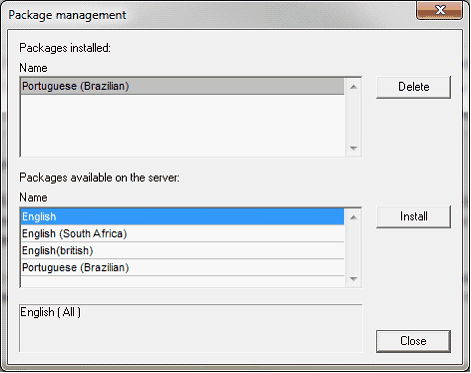
If a ZIP file selected for installation contains multiple ZIP packages, then the Choose Packages dialog (screenshot below) pops up. In this dialog, you can check the packages you wish to install, or uncheck the packages you wish not to install. Click OK to install the checked packages. This mechanism enables you to store each language dictionary separately on the server or within a single ZIP file.
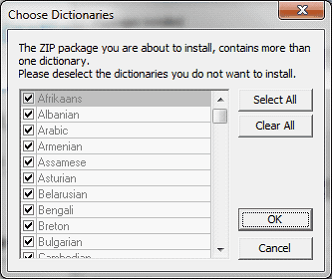
If the installation of a package will overwrite an existing package, a warning message is displayed. The Authentic Browser user can then either go ahead with the overwriting or cancel.