Options
Select the menu item Tools | Options to define your project options.
The View tab allows you to define:
•Where the program logo should appear.
•The application title bar contents.
•The types of elements you want listed when using the "List elements not used in any diagram" context menu option in the Model Tree, or Favorites tab. You also have the option of ignoring elements contained in included files.
•If a selected element in a diagram is automatically selected/synchronized in the Model Tree.
•The default depth of the hierarchy view when using the Show graph view in the Hierarchy tab.
•The Autolayout Hierarchic settings, which allow you to define the nesting depth up and down in the hierarchy window.
•"Expand each element only once", only allows one of the same classifiers to be expanded in the same image/diagram.
•If you want snap lines to help you align elements when dragging in a diagram.
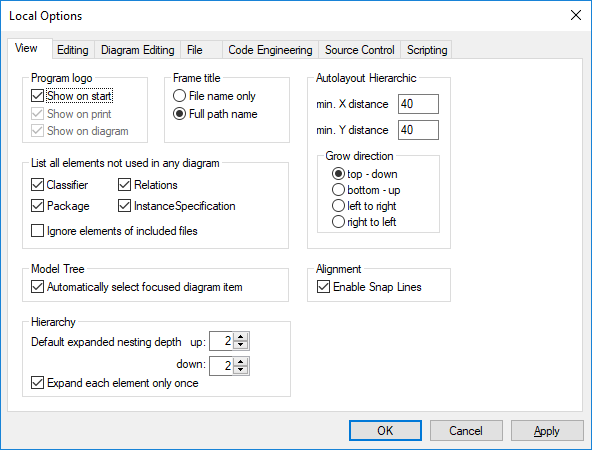
The Editing tab allows you to define:
•If a new Diagram created in the Model Tree tab, is also automatically opened in the main area.
•Default visibility settings when adding new elements - Properties or Operations.
•The default code language when a new component is added.
•If a newly added constraint, is to automatically constrain its owner as well.
•If a prompt should appear when deleting elements from a project, from the Favorites tab or in any of the diagrams. This prompt can be deactivated when deleting items there; this option allows you to reset the "prompt on delete" dialog box.
•The delay with which the syntax error pop-up message should be closed.
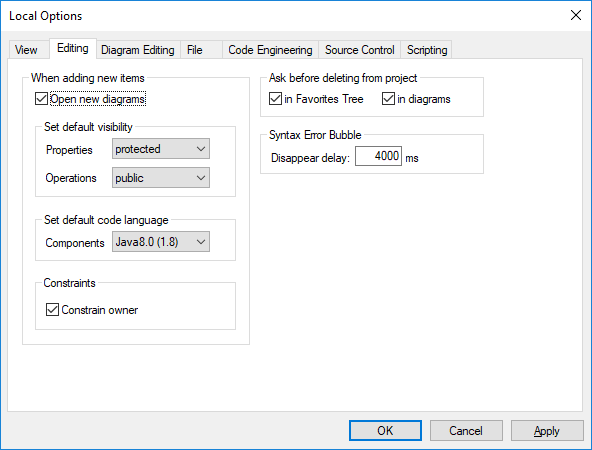
The Diagram Editing tab allows you to define:
•The number of items that can be automatically added to a diagram, before a prompt appears.
•The display of Styles when they are automatically added to a diagram.
•If Associations between modeling elements, are to be created automatically when items are added to a diagram.
•If the associations to collections are to be resolved.
•If templates from unknown externals are to be resolved as not fully qualified.
•or use preexisting Collection Templates, or define new ones.
Collection Templates should be defined as fully qualified i.e. a.b.c.List. If the template has this namespace then UModel automatically creates a Collection Association. Exception: If the template belongs to the Unknown Externals package, and the option "Unknown externals: resolve unqualified", is enabled, then only the template name is considered (i.e. List instead of a.b.c.List).
•If the autocompletion window is to be available when editing attributes or operations in the class diagram.
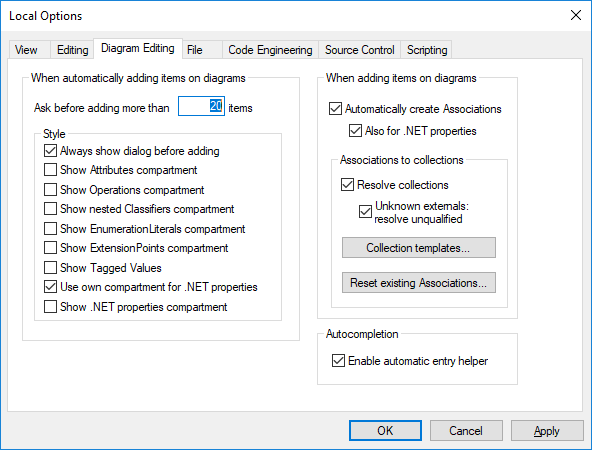
The File tab allows you to define:
•The actions performed when files are changed.
•If the contents of the Favorites tab are to be loaded and saved with the current project, as well as the any currently open diagrams.
•If the previously opened project is to automatically be opened when starting the application.
•If you want to structure the project file with CR/LF and tab indents in a pretty-print format.
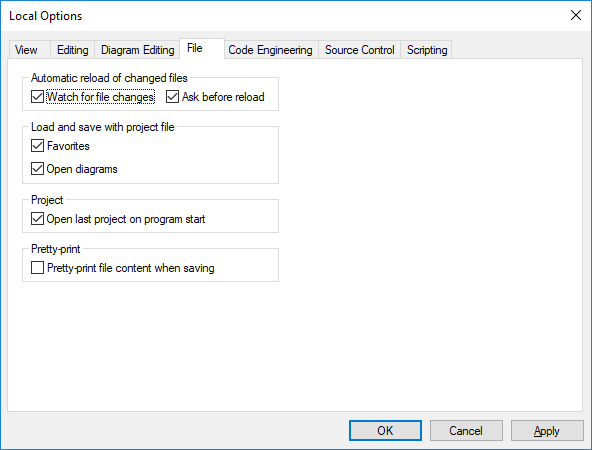
The Code Engineering tab allows you to define the following parameters:
•The circumstances under which the Message window will open.
•If all coding elements i.e. those contained in a Java / C# / VB namespace root, as well as those assigned to a Java / C# / VB component, are to be checked, or only elements used for code engineering, i.e. where "use for code engineering" check box is active, are to be checked.
•When updating program code if:
oIf a syntax check is to be performed.
oIf missing ComponentRealizations are to be automatically generated.
oIf missing code file names in the merged code are to be generated.
oIf namespaces are to be used in the code file path.
•The Indentation method used in the code, i.e. tabs or any number of spaces.
•The directories to be ignored when updating a UModel project from code, or directory. Separate the respective directories with a semicolon ";". Child directories of the same name are also ignored.
•The location of the XMLSpy Catalog File, RootCatalog.xml, which enables UModel as well as XMLSpy to retrieve commonly used schemas (as well as stylesheets and other files) from local user folders. This increases the overall processing speed, and enables users to work offline.
•You can also specify whether you want to back up modified C++ files.
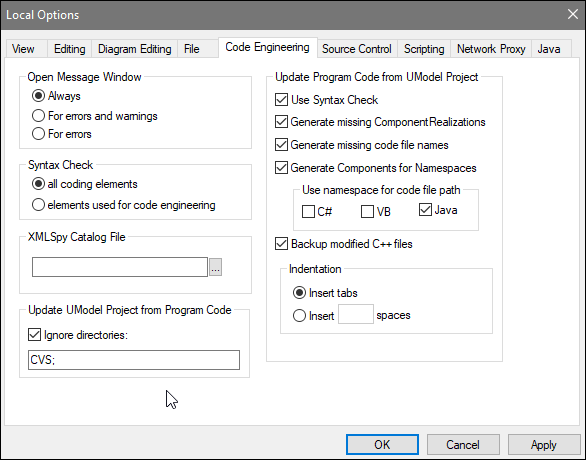
The Source Control tab allows you to define:
•The current source control plug-in using the combo box. The Advanced button allows you to define the specific settings of the source control plug-in that you selected. These settings change depending on the source control plug-in that you use.
•The login ID for the source control provider.
•Specific settings check in/out settings.
•The Reset button is made available if you have checked/activated the "Don't show this again" option in one of the dialog boxes. The Don't show this again prompt is then reenabled.
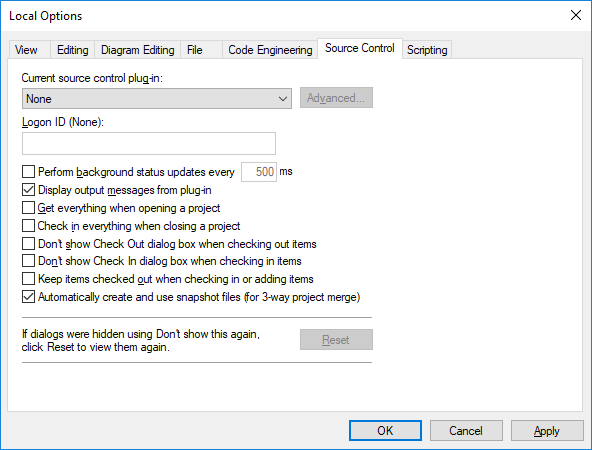
The Scripting tab allows you to define:
•If the Scripting environment should be active for the current UModel project.
•Which Global scripting file you want to use
•If auto-macros are to be executed when UModel starts
•If Scripting events are to be processed.
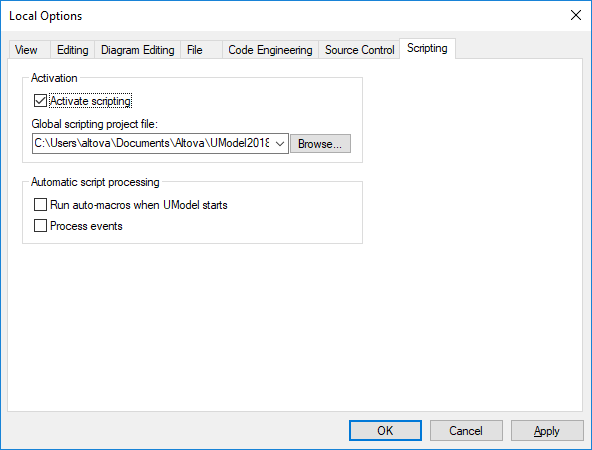
For information about the settings available in the Network Proxy tab, see Network Proxy Settings. To find out more about Java VM settings, see Java Virtual Machine Settings.
The Network tab:
The Network section (screenshot below) enables you to configure important network settings.
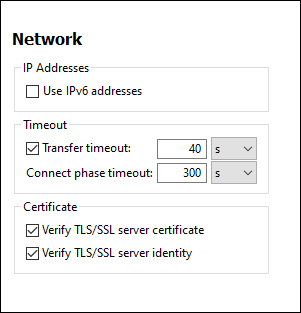
IP addresses
When host names resolve to more than one address in mixed IPv4/IPv6 networks, selecting this option causes the IPv6 addresses to be used. If the option is not selected in such environments and IPv4 addresses are available, then IPv4 addresses are used.
Timeout
•Transfer timeout: If this limit is reached for the transfer of any two consecutive data packages of a transfer (sent or received), then the entire transfer is aborted. Values can be specified in seconds [s] or milliseconds [ms], with the default being 40 seconds. If the option is not selected, then there is no time limit for aborting a transfer.
•Connection phase timeout: This is the time limit within which the connection has to be established, including the time taken for security handshakes. Values can be specified in seconds [s] or milliseconds [ms], with the default being 300 seconds. This timeout cannot be disabled.
Certificate
•Verify TLS/SSL server certificate: If selected, then the authenticity of the server's certificate is checked by verifying the chain of digital signatures until a trusted root certificate is reached. This option is enabled by default. If this option is not selected, then the communication is insecure, and attacks (for example, a man-in-the-middle attack) would not be detected. Note that this option does not verify that the certificate is actually for the server that is communicated with. To enable full security, both the certificate and the identity must be checked (see next option).
•Verify TLS/SSL server identity: If selected, then the server's certificate is verified to belong to the server we intend to communicate with. This is done by checking that the server name in the URL is the same as the name in the certificate. This option is enabled by default. If this option is not selected, then the server's identify is not checked. Note that this option does not enable verification of the server's certificate. To enable full security, both the certificate as well as the identity must be checked (see previous option).
The Help tab:
UModel provides Help (the user manual) in two formats:
•Online Help, in HTML format, which is available at the Altova website. In order to access the Online Help you will need Internet access.
•A Help file in PDF format, which is installed on your machine when you install UModel. It is named UModel.pdf and is located in the application folder (in the Program Files folder). If you do not have Internet access, you can always open this locally saved Help fie.
The Help option (screenshot below) enables you to select which of the two formats is opened when you click the Help (F1) command in the Help menu.
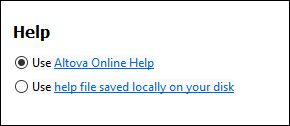
You can change this option at any time for the new selection to take effect. The links in this section (see screenshot above) open the respective Help format.