UModel Plug-in for Visual Studio
You can integrate UModel 2025 into the Microsoft Visual Studio versions 2012/2013/2015/2017/2019/2022. This unifies the best of both worlds, combining the modeling capabilities of UModel with the development environment of Visual Studio.
One of the main benefits to using UModel as a Visual Studio plug-in is automatic synchronization between the C# or VB.NET code and the UML model. This means that, if you make changes to your code in Visual Studio, these are automatically propagated to the model. Likewise, if you make changes to the model (for example, by editing class diagrams), these would be propagated to the code. If necessary, you can disable automatic synchronization, and synchronize the code and the model manually (in either direction).
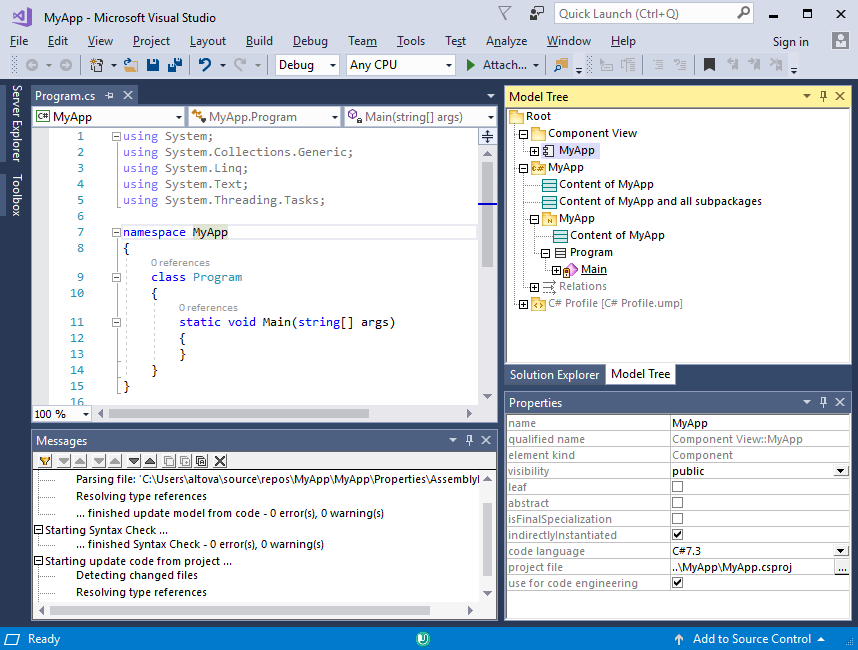
Sample Visual Studio 2017 project with UModel Plug-in support
Compared to the standalone edition of UModel, the UModel plug-in for Visual Studio has the following behavior:
•Automatic synchronization between the UModel model and the project code is available, in either direction (see Synchronizing the Model and Code ).
•In Visual Studio 2019, the functionality of UModel is available in the Extensions menu. In older versions of Visual Studio, the UModel functionality is accessible from the following menus:
File | Contains menu entries from both UModel and Visual Studio. |
Edit | Contains menu entries from both UModel and Visual Studio. |
View | The UModel-specific commands are grouped under View | UModel. |
Project | The UModel-specific commands are grouped under Project | UModel. |
Layout | Same as in the standalone edition of UModel. |
Tools | Contains menu entries from both UModel and Visual Studio. The UModel options are available under Tools | UModel options. |
Help | The UModel help is available under Help | UModel Help. |
•When the cursor is in the Visual Studio code editor, the following new context menu items are available (in contexts where these commands are meaningful):
oJump to UML Model
oReverse engineer current file
oGenerate Sequence Diagram...
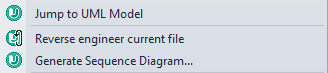
On the other hand, when the cursor is inside an element in the Model Tree window, the Jump to Code context menu item is available (in contexts where this command is meaningful).
•When UModel runs as a Visual Studio plug-in, you can use the version control functionality available in Visual Studio. The source control commands from the standalone edition of UModel available through the Microsoft Source Control Plug-in API are not supported.
•The dialogs triggered by the commands UModel | Import Source Directory and UModel | Import Source Project do not have the option to select "C#" and "Visual Basic" in the Language combo box. Import of existing projects is done through Visual Studio commands (for example, in versions older than 2019, File | Add | Existing Project).
•The Scripting Editor (Tools | Scripting Editor) and the menu option Tools | Restore Toolbars and Windows are not supported.