Sharing Packages and Diagrams
You can share packages (and UML diagrams they might contain) between different UModel projects. Packages can be included in other UModel projects by reference, or as a copy.
Also note that subproject files can be split off a main, or subproject, file at any time. The subproject files can be included as editable or read-only from the main project; each package is shared and saved as a subproject file. Subprojects can be added to a source control system, see Teamwork support for UModel projects.
Notes •In order to be shareable, a package must not contain links to external elements (elements outside of the shared scope). •When creating UModel project files, do not use one project file as a "template/copy" for another project file into which you intend to share a package. This will cause conflicts due to the fact that every element should be globally unique (see uuid) and this will not be the case, as two projects will have elements that have identical uuids. |
To share a package between projects:
•Right-click a package in the Model Tree window and select Subproject | Share package. A "shared" icon appears below the shared package in the Model Tree. This package can now be included in any other UModel project.
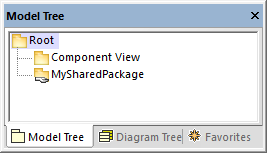
To include/import a shared folder in a project:
1.Open the project which should contain the shared package (an empty project in this example).
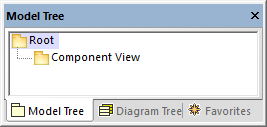
2.Select the menu item Project | Include Subproject...
3.Click Browse, select the project that contains the shared package, and click Open. The "Include Subproject" dialog box allows you to choose between including the package/project by reference, or as a copy.
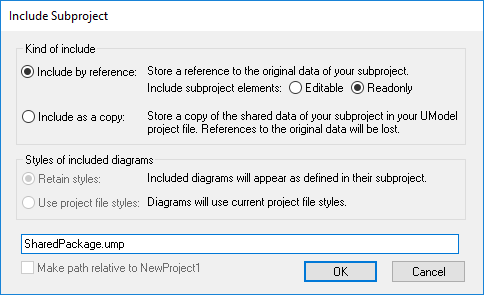
4.Select the required option ("Include by reference", in this example) and click OK.
The "Deployment View" package is now visible in the new package. The packages' source project is displayed in parenthesis (SharedPackage.ump, in this example).
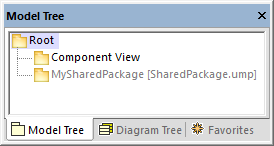
Notes:
•When you include a source project which contains subprojects, all subprojects of the source project will also be included into the target project.
•Shared folders that have been included by reference can be changed to "Include by copy" at any time, by right-clicking the folder and selecting Subproject | Include as a Copy.
Resolving links to external elements
Attempting to share a package which has links to external elements causes a warning dialog box to appear. For example, the following message appears if you attempt to share the "Deployment View" package of the sample project C:\Users\<username>\Documents\Altova\UModel2025\UModelExamples\Tutorial\BankView-start.ump.
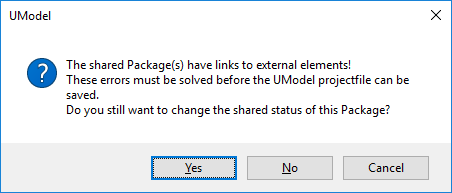
Click Yes to share the package despite of the errors; otherwise, click No. The Messages window provides information about each of the external links.
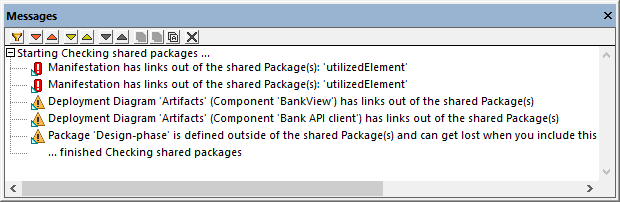
Click an entry in the Messages window to display the relevant element in the Model Tree window.