Open from Source Control
The Open from Source Control command creates a local project from an existing source control database, and places it under source control, SourceSafe in this case.
| 1. | Select Project | Source Control | Open from Source Control. |
The Login dialog box is opened, enter your login details to continue.
The "Create local project from SourceSafe" dialog box appears.
| 2. | Define the directory to contain the new local project e.g. c:\temp\ssc. This becomes the Working directory, or the Check Out Folder. |
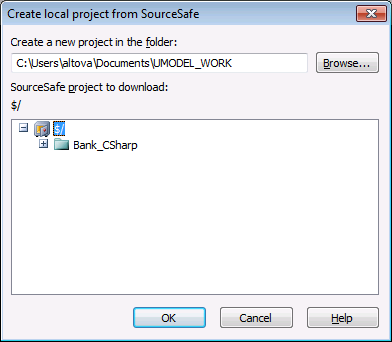 |
| 3. | Select the SourceSafe project you want to download e.g. Bank_CSharp. |
If the folder you define here does not exist at the location, a dialog box opens prompting you to create it.
| 4. | Click Yes to create the new directory. |
The Open dialog box is now visible.
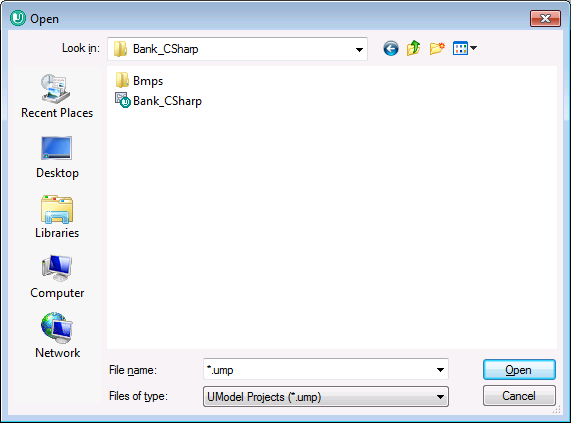
| 5. | Select the Bank_CSharp.ump UModel project file and click Open. |
Bank_CSharp.ump now opens in UModel, and the file is placed under source control. This is indicated by the lock symbol visible on the Root folder in the Model Tree window. The Root folder represents both the project file and the working directory for source control operations.
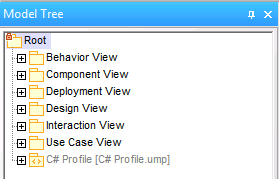
The BankCSharp directory has been created locally, you can now work with these files as you normally would.
Note:
To place under source control the code files generated when synchronizing code, see: Add to Source Control
Source control symbols
 or
or 
The lock symbol denotes that the file, or folder is under source control, but is currently not checked out.
 or
or 
The red check mark denotes checked out, i.e. the UModel project file (or code file) has been checked out for editing. The asterisk in the Application title bar denotes that changes have been made to the file, and you will be prompted to save it when you exit.
![]() or
or ![]()
The arrow symbol shows that the file(s) have been checked out by someone else in the network, or by you into a different working directory