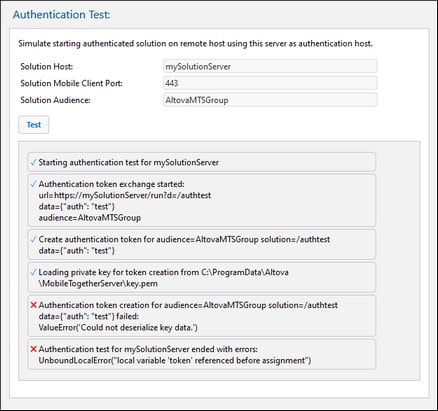Authentication
The Authentication settings enable a user who comes from a solution on another MobileTogether Server and who has been authenticated on that server (the Authentication Server) to start a solution on this MobileTogether Server (the Solution Server) without needing to go through a login on a second MobileTogether Server. There are two settings on this page: (i) Properties of the Authentication Server; (ii) Properties of the simulated Solution Server.
Authentication Server properties
If you want to allow authentication to be securely carried over from one MobileTogether Server to the current one, select Enable, and enter the properties of the Authentication Server. This is the server from which the calling solution will access the current server.

Properties of the Authentication Server:
•Authentication Host: This is the IP address of the machine hosting the MobileTogether Server where the authentication has been carried out.
•Authentication Mobile Client Port: This is the port through which client devices connect to the server. Note that: (i) both servers must use SSL encryption (HTTPS connections), and (ii) that both solutions (the calling and called) must be run for anonymous users. Also see Network Settings.
•Audience: This is a string that defines the Audience of the solutions for which authentication is allowed. It must be the same as the Audience string that is specified in the Solution Execution action of the calling solution. By ensuring that the Audience strings match, you prepare the current server to receive the calling solution as authenticated.
Authentication Test settings
The Authentication Test settings enable you to define the properties of a remote server you want to test for authenticated communication with your current server. The current server plays the role of Authentication Server, and the communication between it and the remote server simulates authenticated communication. After you enter the properties of the remote server, click Test (screenshot below). During communication, log messages of both servers will be displayed in the messages pane below the Test button (see screenshot). You can now examine these to debug communication or authentication issues.
Properties of the remote Solution Server:
•Solution Host: This is the hostname of the remote machine hosting the MobileTogether Server solution and with which authenticated communication is to be tested.
•Authentication Mobile Client Port: This is the port through which client devices connect to the remote server.
•Audience: This is a string that defines the Audience of the solutions for which authentication is allowed.