Start Altova LicenseServer
In order to run an installation of an Altova server product (i) FlowForce Server; (ii) RaptorXML(+XBRL) Server; (iii) MobileTogether Server; (iv) MapForce Server; (v) StyleVision Server, that installation must be licensed with an Altova LicenseServer on your network. LicenseServer must be running continuously as a service in order for all connected MobileTogether Server installations to run. Stopping LicenseServer will also stop all connected MobileTogether Server installations. If this happens, you will need to first restart LicenseServer, and then restart the stopped MobileTogether Server installation that you want to work with.
On Windows
You can start LicenseServer via the Altova ServiceController, which is available in the system tray.
First, click Start | All Programs | Altova LicenseServer | Altova ServiceController to start Altova ServiceController and display its icon in the system tray (see screenshot below). If you select the Run Altova ServiceController at Startup option, Altova ServiceController will start up on system start and its icon will be available in the system tray from then onwards.
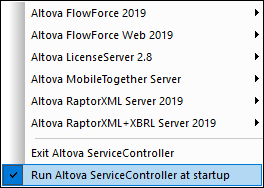
To start LicenseServer, click the Altova ServiceController icon in the system tray, hover over Altova LicenseServer in the menu that pops up (see screenshot above), and then select Start Service from the LicenseServer submenu. If LicenseServer is already running, the Start Service option will be disabled.
To stop LicenseServer, select Stop Service from the LicenseServer submenu (see screenshot above).
On Linux
To start LicenseServer as a service on Linux systems, run the following command in a terminal window.
sudo systemctl start licenseserver
(If you need to stop LicenseServer, replace start with stop in the command above.)