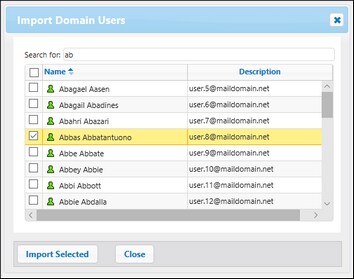Import Domain Users and Roles
In addition to creating FlowForce Server users, you can import domain user accounts and groups from Windows Active Directory or an LDAP Directory Service provider. When the setting Allow any domain users to log in is enabled in the Directory Service settings, users from configured domains are able to log on to FlowForce Server even if you have not explicitly imported their accounts into the FlowForce Server database. To ensure that domain users log on to FlowForce Server only if their account has been explicitly imported by an administrator, clear the check box Allow any domain users to log in and import the domain users, as shown below.
| Note: | The local machine accounts are not part of Active Directory. Therefore, they cannot be imported into FlowForce Server. |
Import domain users
To import domain user accounts into FlowForce Server, take the following steps:
1.Go to Settings and select the Enable check box under Directory Services and configure your preferred Directory Service provider, as described in Changing the Directory Service Settings.
2.In the Administration menu, click Users.
3.Click Import Domain Users.
4.If applicable, select the domain of choice from the Context drop-down list.
5.In the Search for text box, start typing the name of the user account you want to import. Partial searches are valid: For example, if you enter a value such as ad, the accounts Administrators, Admanager, and Admin are retrieved from the LDAP server or Active Directory and shown in the webpage dialog. In the case of Active Directory, FlowForce Server uses the Ambiguous Name Resolution (ANR) search algorithm that allows you to specify complex search conditions in a single clause. For example, you can retrieve the account of a person named Jim Smith by typing ji sm. See the Microsoft documentation for further information about Ambiguous Name Resolution in Active Directory.
6.Select the records that you you want to import and click Import Selected. Waiting time increases if the domain is not local.
Import domain roles
To import domain groups into FlowForce Server, take the following steps:
1.Click Roles in the Administration menu.
2.Click Import Domain Roles.
3.Follow the steps 4-6 above.
Domains and domain trusts
You can see the list of available domains on the login page and in the following sections of the Administration page: (i) in the dialog box Import Domain Users in the Users tab, (ii) in the dialog box Import Domain Roles in the Roles tab, and (iii) in the Settings tab. Currently, only the following domains are visible in FlowForce Server: the domain with the machine on which FlowForce Server is installed and any domains from the same forest to which this machine belongs. However, other trusted domains connected via the external, forest, realm and shortcut trusts are not supported and cannot be seen in the list of available domains in FlowForce Server.
| Note: | To run a job, you can use any user credentials accepted by Windows. In this case, Windows will take care of the external trusts. |