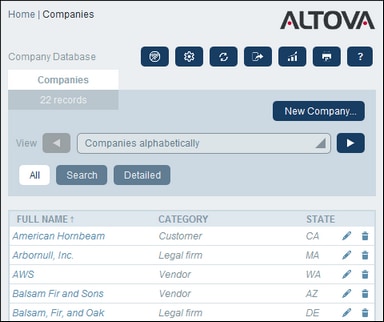Reports
Reports can be generated for the records of a data table, separately for each data table. The content and layout of reports is defined by your system administrator in a report form. If a report form exists for a data table, then the Reports button on the data table's Record Listings page is enabled (see screenshot below).
Report options
On clicking the Reports button, the Report Options form appears (screenshot below).
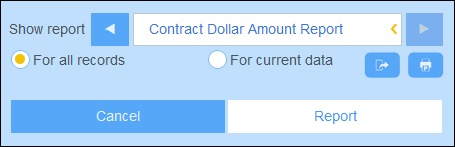
You can set the following options:
•If multiple report forms have been defined for the data table, then set the Show report option to the report form you to want to use. If only one report form is available, then this option is not displayed.
•Select whether the report should be generated for all records in the data table or only the records in the current record listing (for example, the record listing Standard list form that is shown in the first screenshot of this topic, has four records, which may not be the full record count of this data table.
The generated report
After the report has been generated, you are once again given the report options (see above), but this time within the generated report (see screenshot below).

Additionally, you will be given the following options:
•You can export the report as an XML file or CSV file;
•You can print the report by clicking the Print icon (see screenshot above). The report will be created as a PDF, which you can save to file.