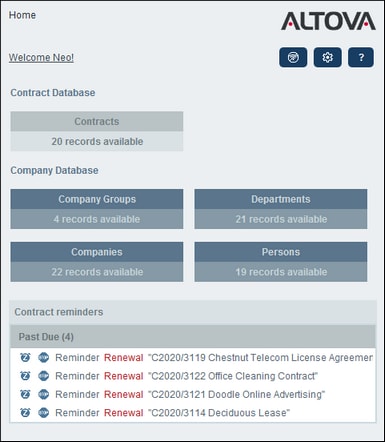Home Page
The Home Page (screenshot below) has two parts:
•The upper part contains an overview of the system's databases and their respective data tables. Each data table displays a count of the data table's records. Click a data table to see its record listings and to edit records
•The lower part shows due reminders. Each list item is the reminder of a specific record. Click a reminder to go to its record. Click Snooze or Stop (located at the left of each reminder) to, respectively, snooze or stop the reminder.
Navigating the app
There are two types of editing page:
•Data Table Page. You get to this page by clicking a data table on the Home Page (shown in the screenshot above). From the Data Table Page, you can edit existing records, add new records, generate reports and charts, and print record listings. See the respective topics for information about these features.
•Record Page. This page displays the data (the fields) of a record, enabling you to edit that record's data. You get to this page by clicking a record on the Data Table Page.
The pages are arranged in the following hierarchy, and you can navigate with the help of the navigation links at the top left of the page and your browser's Back button.
Home Page > Data Table Page > Record Page
For more information about editing and viewing records, see the respective topics of the System Use part of the documentation.
Help
The Help button is available on Data Table Pages and Record Pages. Click Help on any of these pages to open the online user manual of Altova RecordsManager in a new browser tab.