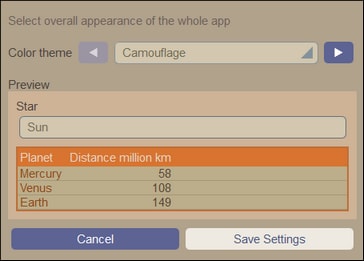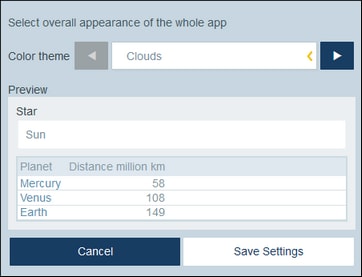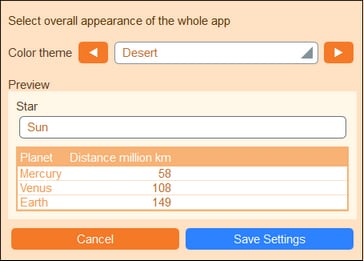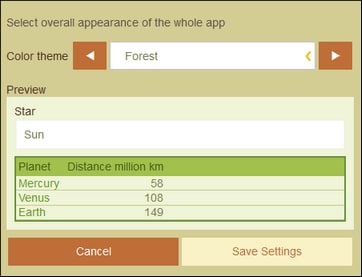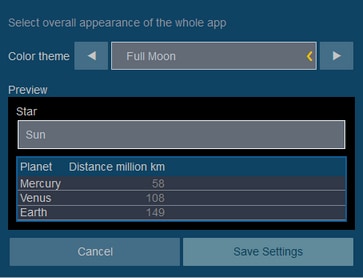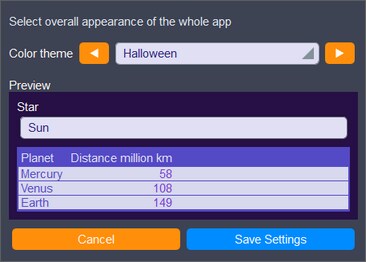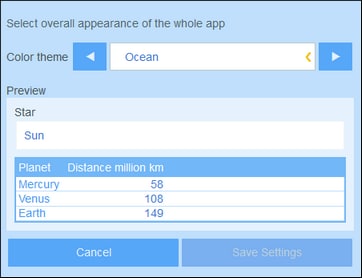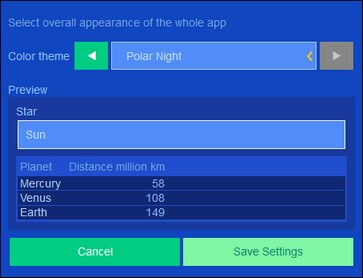Customize Appearance
The default appearance of the user interface is determined by the color theme and variation settings that your system administrator has chosen. You, as the user, can change the appearance of the app by clicking the Customize Appearance button on the Home Page or any Data Table Page.
On clicking Customize Appearance, the settings shown in the screenshot below appear.
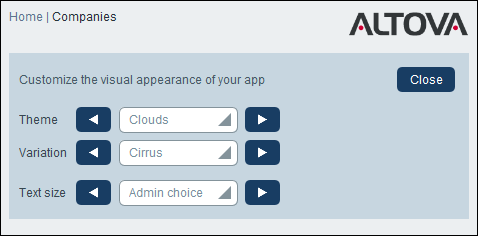
•In the Theme combo box, select the theme that you want. This theme will apply to the entire app and all repositories.
•The Variation combo box is displayed only on Data Table Pages (and not on the Home Page). It displays the variations of the currently selected app-wide theme and enables you to select a different variation for each repository. When a variation is selected for a data table, it will be applied to the repository that holds the data table—which means to all the data tables in that repository, but not to data tables in other repositories. Note that, if you change the theme on a Data Table Page, then the theme change will apply across all repositories.
•The text size of labels and values will, by default, be displayed in the sizes defined by your system administrator. You can change both sizes at once in the Text Size combo box (see screenshot above), with available choices being sizes relative to the admin-defined sizes.
Changes made here will be applied immediately. They will apply till either (i) you make another change, or (ii) your administrator changes a default selection. Note that the theme applies to the entire app, whereas variations can be set separately for each repository.
Click here for samples of available themes