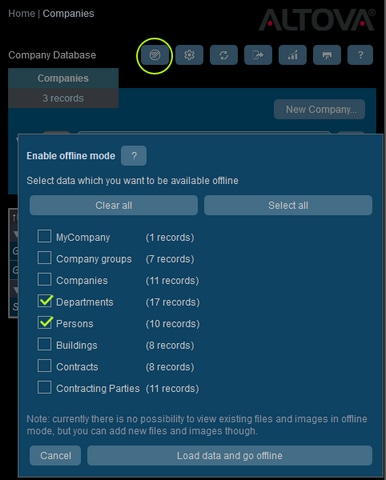Offline Mode
Offline Mode enables you to save the records of selected data tables to your device, edit these records offline, and save your edits back to the server when you exit Offline Mode. The Offline Mode button (circled green in the screenshot below) is available on the Home Page and any Data Table Page. For example, the screenshot below shows the Offline Mode button of the Companies data table.
To go offline, edit records offline, and return online, do the following:
1.Click the Offline Mode button (circled green in the screenshot below) at any level. It does not matter in which data table you are; all data tables will be available for selection.
2.In the Enable Offline Mode form that appears (screenshot below), all data tables are displayed and you can select the data table/s that you want to edit offline.
3.Click Load data and go offline.
4.Records of the data table/s that you selected will be available for editing offline. Edit these and save your changes.
5.That you are in Offline Mode will be indicated by a button named OFFLINE at top right. To go back online and save your changes to the server database, click OFFLINE. When you are back online, your changes will be saved automatically to the RecordsManager database.