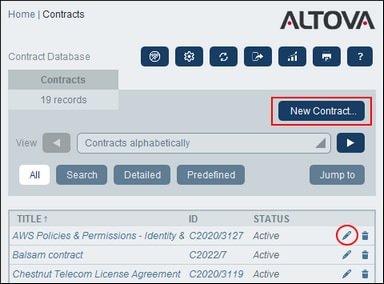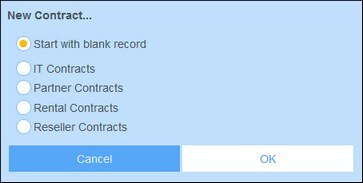New Records and Templates
Creating new records
To create a new record in a data table, do the following:
1.Go to the Data Table Page of the relevant data table. The existing records of the data table will be displayed (screenshot below). You can select a filter that your system administrator has defined to organize or restrict the display of the records of the data table. For example, in the screenshot below, the Contracts Alphabetically filter has been selected. Your system administrator might have designed some filters to offer you a choice of further restriction. In such cases, the additional filtering will be offered in a combo box immediately below the main filter.
2.To create a new record, click New <Data Table> (red rectangle above). The data table's data-entry form appears, and you can enter data for the record.
| Note: | To edit an existing record, click the record's Edit icon (red circle above). The record's data will be displayed in a data-entry form and can be edited. |
Templates
Some data tables might have templates defined for them. A template is a new record in which some fields are pre-filled with data to save you work. When you create a new record in a data table that has one or more templates defined, you can choose to use one of these templates or to start with a blank record. If you use a template, you can edit any of the pre-filled fields at any time.
On a Data Table Page, when you click New <DataTableName> to create a new record in that data table, you are presented, if templates have been defined for this data table, with a form to select a template. For example, in the screenshot below, the user is creating a new record in the Contracts data table, and is presented with five entry form options: four templates and a blank record. If you are given such a choice of templates, select the option you want, and click OK. The data-entry form appears.
| Note: | If no template has been defined for a data table, then the choice described above is not given to you and the data-entry form appears directly after you click New <DataTableName>. |