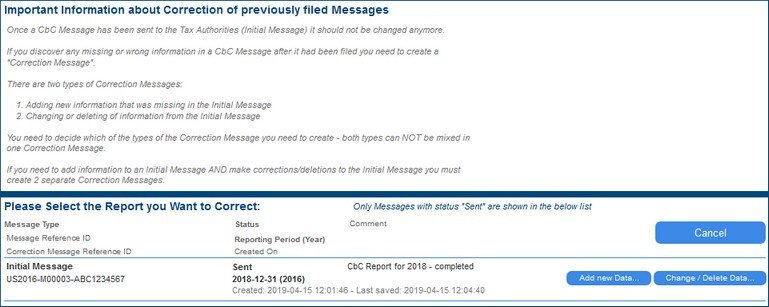Create a Correction Report
If, after a report (initial message) has been sent to the tax authorities, you need to modify the reported data or add new data, you can do this in a correction report (correction message). To send a correction report, click Create Correction Report in the Create Correction Report pane of the app's main page.
In the page that appears, the list of reports that have been sent to the tax authorities (initial messages) will be displayed (see screenshot below). You can now create correction reports for any of the listed initial messages. Note that you must create a separate correction report for modifying data and for adding new data.
For the initial message you want to correct:
•Click Add new data to open a correction report in which you can add new data as additional information. The correction report will contain all the necessary references to the original report (initial message). It will be opened at the Additional Information tab, and you can add data as described in Additional Information. If you want to see the additional information of the initial message click Show Original Data. Click Save & Close after finishing.
•Click Change/Delete data to submit a correction report containing modified data. A new correction report is opened that contains all the necessary references to the original report. The data of the original report will be contained in the various tabs of the new correction report. You can edit this data in the following tabs: Reporting Entity, Report Data, and Additional Information. Click Save & Close after finishing.
After you have finished making your corrections, click Save & Close to create the correction report.
Subsequently, the correction report can be accessed via the View and Edit Existing Reports page, and can be viewed, edited, and deleted from there.