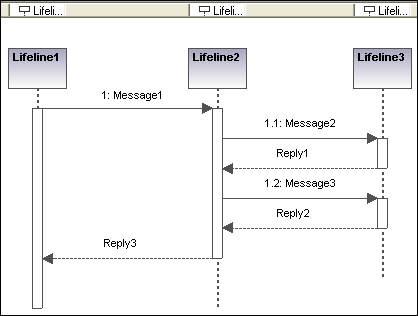Inserting Communication Diagram elements
Using the toolbar icons:
1.Click the specific communication icon in the Communication Diagram toolbar.
2.Click in the Communication diagram to insert the element. To insert multiple elements of the selected type, hold down the Ctrl key and click in the diagram window.
Dragging existing elements into the Communication Diagram
Elements occurring in other diagrams, e.g. classes, can be inserted into a Communication diagram.
1.Locate the element you want to insert in the Model Tree tab (you can use the search function text box, or press Ctrl+F to search for any element).
2.Drag the element(s) into the Communication diagram.
The lifeline element is an individual participant in an interaction. UModel allows you to insert other elements into the sequence diagram, e.g. classes. Each of these elements then appear as a new lifeline. You can redefine the lifeline colors/gradient using the "Header Gradient" combo boxes in the Styles tab.
To create a multiline lifeline, press Ctrl+Enter to create a new line.
To insert a Communication lifeline:
1.Click the Lifeline icon in the title bar, then click in the Communication diagram to insert it.
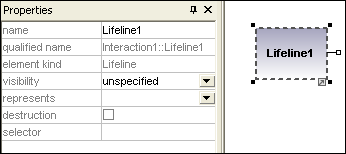
2.Enter the lifeline name to change it from the default name, Lifeline1, if necessary.
Messages
A Message is a modeling element that defines a specific kind of communication in an interaction. A communication can be e.g. raising a signal, invoking an Operation, creating or destroying an instance. The message specifies the type of communication as well as the sender and the receiver.
To insert a message:
1.Click the specific message icon in the toolbar.
2.Drag and drop the message line onto the receiver objects.
Lifelines are highlighted when the message can be dropped.
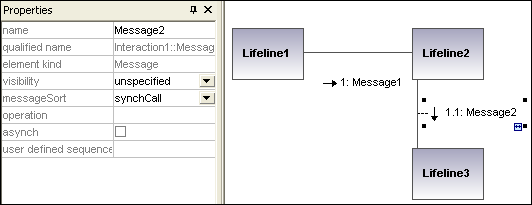
Note: Holding down the Ctrl key allows you to insert a message with each click.
To insert additional messages:
1.Right-click an existing communication link and select New | Message.
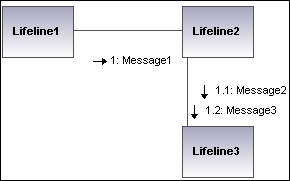
•The direction in which you drag the arrow defines the message direction. Reply messages can point in either direction.
•Having clicked a message icon and holding down Ctrl allows you to insert multiple messages by repeatedly clicking and dragging in the diagram tab.
Message numbering
The Communication diagram uses the decimal numbering notation, which makes it easy to see the hierarchical structure of the messages in the diagram. The sequence is a dot-separated list of sequence numbers followed by a colon and the message name.
Generating Sequence diagrams from Communication diagrams
UModel allows you to generate Communication diagrams from Sequence diagrams and vice versa, in one simple action:
•Right-click anywhere in a Communication diagram and select Generate Sequence Diagram from the context menu.