Diagram Window
Whenever you create a new diagram, or open an existing one, a new Diagram window is loaded in the Diagram Pane. The diagram window provides the canvas (drawing area) where you design UML diagrams. Various modeling commands are available when you right-click either the diagram canvas itself, or any element on it.
Importantly, the toolbar buttons and the context menu commands in UModel change based on the type of diagram that is currently active (in focus). For example, if you click inside a Class diagram, the toolbar buttons will include only elements applicable to class diagrams. To view the diagram type, click inside an empty area in the diagram, and observe the "element kind" property displayed in the Properties window. The diagram type can also be distinguished by the icon accompanying the diagram, see Creating Diagrams.
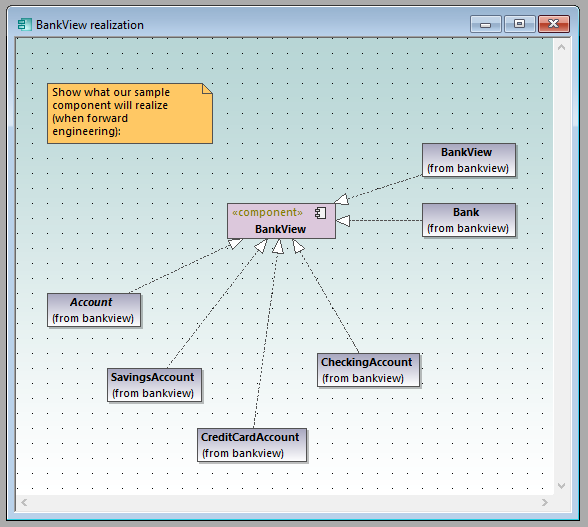
Diagram window
For information about creating new diagrams, opening existing ones, and manipulating elements inside the diagram, see the How to Model... chapter.