Control Accuracy of Cells
You can control the accuracy of monetary and other numeric values in the XBRL report by setting the accuracy of monetary cells, numeric cells, and percentage cells. These properties are available in the EBA Filing Pane in the Properties section.
The accuracy parameter communicates the level of precision of reported facts and indicates the number of decimal places to which the reported fact is accurate. The level of accuracy is communicated through the decimals attribute. The decimals attribute can be an integer or an INF value. The INF value represents the exact value of a reported fact. In the screenshot below, the accuracy value indicated in the parentheses corresponds to the value of the decimals attribute in the XBRL instance file.
For monetary and numeric cells, the decimals value can be positive or negative. A positive value N specifies the accuracy of up to N digits to the right of the decimal separator. For example, the value 2 specifies the accuracy of monetary cells to be in cents. A negative value N specifies the accuracy of up to N digits to the left of the decimal separator. For example, the value -3 specifies the accuracy to be up to thousands, while the value -6 specifies the accuracy to be up to millions. To find out more about accuracy, see the XBRL 2.1 Recommendation.
You can set the accuracy-related properties at report, table, or cell level (see screenshot below). If you set accuracy at multiple levels, the more specific property always overrides the more general one. For example, the accuracy set at cell level takes priority over the accuracy set at table level.
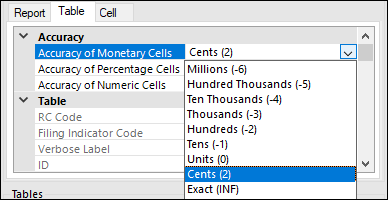
Accuracy of monetary cells
The property Accuracy of Monetary Cells applies to numeric cells that represent a monetary value. The option you choose specifies the accuracy of the number, relative to the decimal point. By default, this property is set to Cents (2), which means that the number is accurate up to 2 places to the right of the decimal point.
Accuracy of percentage cells
The property Accuracy of Percentage Cells applies to values that represent a percentage. The option you choose specifies the accuracy of the percentage number, relative to the decimal point. By default, this property is set to Basis Points (4), which means the percentage number is accurate up to 4 places to the right of the decimal point.
Accuracy of numeric cells
The property Accuracy of Numeric Cells applies to numeric values that are neither monetary nor percentage values. The option you choose specifies the accuracy of the number, relative to the decimal point. By default, this property is set to Exact (INF).