Data Import
You can import data from existing XBRL reports into Excel (typically, files with a .xbrl extension). For the import to be successful, the imported instances must be valid XBRL reports. They may be reports you have previously generated using the EBA XBRL Add-in or reports that you received from other parties.
To import an existing XBRL instance file into Excel, follow the instructions below:
1.In the Excel ribbon, click the add-in tab.
2.Click Import from XBRL and browse for the XBRL instance file.
Note: If a report is already open in Excel, the Import from XBRL button is disabled. To enable the command, save and close the current report (workbook) and create a new workbook.
The formats that can be imported are illustrated in the screenshot below:
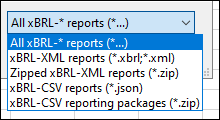
During the import operation, the Importing XBRL report dialog box informs you about the progress. While the report data is loaded into Excel, it is automatically validated. The dialog box notifies you about potential warnings, inconsistencies, and/or errors. For more information, see Data Validation.
Note: During the import, the add-in validates XBRL formula assertions. The report will be imported even if it contains unsatisfied assertions.