Data Validation
Validation ensures that the XBRL data you are filing conforms to the XBRL specification. It is essential that you validate your report data before exporting it. To validate data, click the Validate button in the add-in tab of the Excel ribbon. When the validation of the instance finishes, a validation report similar to the one below is displayed.
When the validation fails, the Validation Report window may display links to the cell where the error occurred. To quickly find a cell with the error, click the underlined text, and the cursor will be positioned automatically on the required cell. Note that there are cases where multiple cells are involved in a single validation check. In such cases, clicking on the error link will select one of the affected cells.
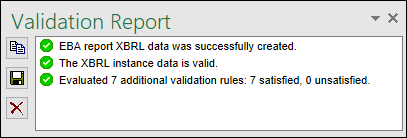
Validation results
The validation result can contain any of the following validation messages:
Message type | Meaning |
|---|---|
The instance data is valid. | |
The instance data is valid but has inconsistencies or warnings. | |
The instance data is not valid. |
Information messages, warnings, and errors
The Validation Report dialog box may additionally display any of the following message types: information messages, warnings, and errors.
Message type | Meaning |
|---|---|
This is an information message. Information messages do not make the XBRL instance invalid. | |
 | This is a warning message or an inconsistency. Warnings and inconsistencies do not make the XBRL instance invalid. |
Indicates an error. If there are validation errors, the XBRL instance is not valid. In this case, you will need to edit the report data to correct each error before exporting to XBRL.
During validation, the add-in checks XBRL formula assertions and reports them as errors. If you are using Altova RaptorXML+XBRL Server for validation, XBRL formula assertions may be optionally configured not to be reported as errors. |
Note: By default, the add-in treats invalid cell values as errors. If necessary, you can configure the add-in to treat invalid cell values as warnings instead. For more information, see Settings
Copy, save, clear
To copy the contents of the validation report to the clipboard, click ![]() and paste it into a target file (e.g., an email). Alternatively, right-click inside the Validation Report window and select Copy All Messages from the context menu.
and paste it into a target file (e.g., an email). Alternatively, right-click inside the Validation Report window and select Copy All Messages from the context menu.
To save the validation report as text or HTML, click ![]() . Alternatively, right-click inside the Validation Report window and select Save Validation Report from the context menu.
. Alternatively, right-click inside the Validation Report window and select Save Validation Report from the context menu.
To clear the validation report, click ![]() . Alternatively, right-click inside the Validation Report window and select Clear from the context menu.
. Alternatively, right-click inside the Validation Report window and select Clear from the context menu.