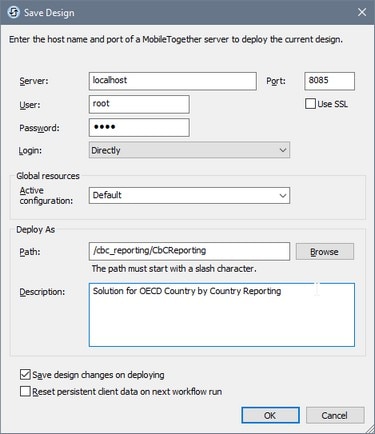Deploy the Solution to MobileTogether Server
The Altova CbC Reporting Solution, together with associated files, are delivered as a zipped archive that can be downloaded from the Altova website. The zipped archive contains:
•A MobileTogether Package file (.mtp file), which is a MobileTogether package containing the CbCR solution and its data files.
•Additional files and folders; these will not be deployed to the server but must, instead, be copied to the server.
| Note: | If you are upgrading to a new version of Altova CbC Reporting Solution, then you must deploy only the MobileTogether Package file (.mtp file). Do not copy any additional file to the server; doing so would overwrite your existing data. |
Deployment steps
Deployment consists of the following steps:
1.Unzip the zipped archive to a suitable location on your network
2.Deploy the MobileTogether package (.mtp file) to MobileTogether Server
3.Copy all the other files and folders in the unzipped archive to MobileTogether Server. If you are upgrading to a new version of Altova CbC Reporting Solution, then you must not copy any of the additional files to the server; doing so would overwrite your existing data.
Deploy the CbCR MobileTogether package (.mtp file)
To deploy the compliance database and its user management app to MobileTogether Server do the following:
1.Start the MobileTogether Server administrator interface via the URL: http://<mts-ipaddress>:8085, and log in (see Important Information for credentials).
2.In the Workflows tab of MobileTogether Server, click Create Container and create a container named cbc_reporting directly under the root. This is the container on the server where you will deploy the solution. Alternatively, you can deploy to any other container you like. If you wish to deploy the solution to the already existing public container, then you do not need to create a new container. (For more information about how to do this, see the MobileTogether Server user manual.)
3.In MobileTogether Designer, open the package file (.mtp file).
4.You will be asked whether you want to deploy the file. Click Yes. (If you need to, you can always deploy via the menu command File | Deploy to MobileTogether Server.)
5.In the dialog that appears (screenshot below), enter the IP address or network name of the machine hosting MobileTogether Server, the port number 8085 (which is the port number for administrator access to MobileTogether Server), and your login details.
6.In the Path field (see screenshot above), select a suitable folder on the server to which to deploy. You can browse for the folder (aka container) that you want. Note that you can create new containers on the server (see point 2 above). For the situation shown in the screenshot above, the solution will be deployed to the container named /cbc_reporting, and it will be named CbCReporting.
7.Click OK to deploy.
The CbCR solution and its associated files have now been deployed to MobileTogether Server. All you need to do to complete the deployment is to copy additional resources to the server (described below).
Copy additional files to the server
This step is required for new installations only. It must not be carried out if you are upgrading to a new version of Altova CbC Reporting Solution.
To complete the deployment of the system you need to copy all files and folders from the unzipped archive—other than the package file (.mtp file)—to the production_data folder of the Server-side solution's working directory of MobileTogether Server. Do this as follows:
1.In MobileTogether Server, go to the Settings | Sources tab (see MobileTogether Server user manual) and note the currently selected solution's working directory.
2.Copy all the files and folders in the top-level directory of the unzipped archive, except the package file (.mtp file), to the production_data folder of the server-side solution's working directory (refer also to Important Information). The SQLite database, named cbc-reporting-database.sqlite, is the solution's database and is a key file.
| Note: | You can define any folder on the server to be the Server-side solution's working directory, and copy the resources to a child folder named production_data. Note, however, that the working directory you select here will be the location of all MobileTogether workflows that are deployed on this server. |
The solution is now deployed to the server together with its database and can be started in a web browser (see Start the CbCR Solution).