Style Sheet Type and Scope
On the basis of their scope, style sheets can be grouped into two types:
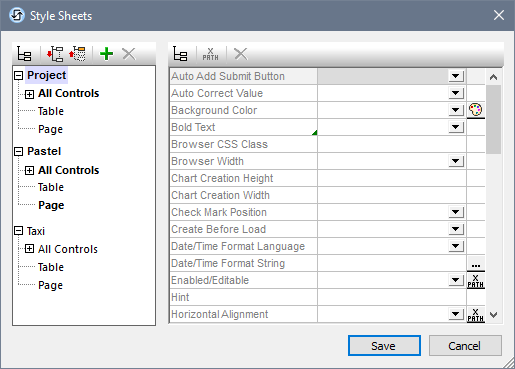
•A project style sheet named Project; this name is fixed and cannot be changed. The styles defined in the Project style sheet are applied automatically across the entire project (that is, across all the pages of the project). Project styles can be overridden by styles defined at a location with a higher priority.
•User-created style sheets, each with a user-given name. You can create any number of these style sheets. (In the screenshot above, there are two user-created style sheets: Pastel and Taxi.) The styles defined in a user-created style sheet can be applied to individual controls, tables, and/or pages. This is done by entering the name of the user-created style sheet as the value of the Style Sheet property of the respective control, table, or page. When a user-created style sheet is applied in this way, it will have a higher priority than the Project style sheet.
| Note: | To add a user-created style sheet, click Add Style Sheet  . To rename a user-created style sheet, double-click the name and edit. . To rename a user-created style sheet, double-click the name and edit. |
| Note: | If a style group (Controls, Table, or Page) contains at least one style definition, then that style group and its containing style sheet are displayed in bold; otherwise these are displayed in normal fontface. For example, in the screenshot above, no style has been defined in the Taxi style sheet, but at least one style has been defined in the other two style sheets. In the Project style sheet, at least one style has been defined for at least one control. The Pastel style sheet has at least one style defined in the Page group of styles and for at least one control. |
| Note: | Each pane of the dialog (left and right) has an icon that enables/disables the display of non-empty items. Displaying only the non-empty items is useful when you wish to see a list of only the styles that have been defined; for example, when you want an overview of currently defined styles. The left-hand pane also has toolbar icons for (i) expanding all items, and (ii) collapsing all items. |