Cache
A cache is a data file that is generated from a page source of a design (typically an XML file or a database) at a given time. A cache is defined in MobileTogether Designer, and saved from there to MobileTogether Server. The data in the cache comes from the page source. The frequency and times of cache updates are defined in the properties of the cache.
The Cache tab displays information about the caches that are currently available on the server, enables you to modify properties of individual caches, and also to activate/deactivate caches and delete caches.
| Note: | The initial creation of a cache is done in MobileTogether Designer; it cannot be done in MobileTogether Server. See the MobileTogether Designer documentation for information about creating caches. |
| Note: | Server settings for caches (cache directory, log limit, etc) are available in the Settings | Cache tab. |
Details displayed and available actions
Caches that are currently available on the server are listed by their names together with information about the cache (see screenshot below). You can expand/collapse a cache listing. When expanded, the page sources to which a cache is connected are listed. (Note that a cache can be connected to multiple page sources if its data structure is compatible with that of other page sources.)
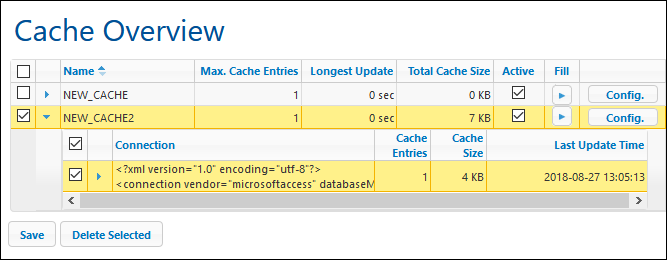
Details displayed
The following cache information is displayed:
•Name: Names are given at the time a cache is defined in MobileTogether Designer and cannot be changed in MobileTogether Server.
•Max. Cache Entries: If the cache contains data from a DB page source that is filtered using query parameters, then multiple entries for the cache can be saved simultaneously, up to the maximum number specified here. The number displayed here specifies how many cache entries will be stored before the first cache entry is deleted and the latest cache entry is appended. It is only for this kind of page source that the maximum value is greater than one. This number can be edited in the screen that appears when you click the cache's Config button (see screenshot above).
•Longest Update: Each cache can be updated multiple times. This column displays the time taken for the longest update.
•Total Cache Size: The cache size (for all cache entries) that is allocated to the cache on disk (or other medium). Cache size is allocated automatically.
•Active: Shows whether the cache is currently active or not.
Available actions
The following actions can be carried out:
•Activate/deactivate a cache: Check/uncheck the box in the Active column to activate/deactivate, respectively. When a cache is deactivated, its metadata (properties) still exists on the server, but the cache is emptied and it is not available. Click Save to confirm the setting.
•Delete one or more caches: Select the caches you want to delete and click Delete Selected. If the cache has been defined to be updated periodically, a new cache will be generated at the next update time.
•Modify maximum cache entries: Click Config and modify the number in the screen that appears, then click Save. Note that this option is available only for page sources that have been filtered using query parameters.
•Modify cache update frequency and update times: Click Config and modify the update frequency, then click Save.
•View logs of cache entries: Expand a cache entry to see its log.
•Fill a cache: Click the Go button in the Fill column of a cache to fill the cache manually.