Start MobileTogether Server
In order to run MobileTogether Server, MobileTogether Server must be started as a service. How to do this explained below.
You can start MobileTogether Server via the Altova ServiceController, which is available in the system tray.
First, click Start | All Programs | Altova LicenseServer | Altova ServiceController to start Altova ServiceController and display its icon in the system tray (see screenshot below). If you select the Run Altova ServiceController at Startup option, Altova ServiceController will start up on system start and its icon will be available in the system tray from then onwards. 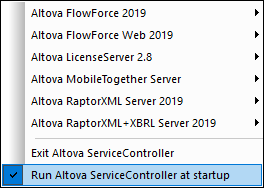 To start MobileTogether Server, click the Altova ServiceController icon in the system tray, hover over MobileTogether Server in the menu that appears (see screenshot above), and then select Start Service from the MobileTogether Server submenu. If MobileTogether Server is already running, the Start Service option will be disabled.
To stop MobileTogether Server, select Stop Service from the MobileTogether Server submenu (see screenshot above).
|
To start MobileTogether Server as a service on Linux systems, run the following command in a terminal window.
sudo systemctl start mobiletogetherserver
(If you need to stop MobileTogether Server, replace start with stop in the command above.)
|
To start MobileTogether Server as a service on macOS systems, run the following command in a terminal window: sudo launchctl load /Library/LaunchDaemons/com.altova.MobileTogetherServer.plist
If at any time you need to stop MobileTogether Server, use: sudo launchctl unload /Library/LaunchDaemons/com.altova.MobileTogetherServer.plist
|
| Note: | If no license is assigned to MobileTogether Server, then MobileTogether Server will shut down automatically 24 hours after it has been started. After such a shutdown, you will need to restart MobileTogether Server as described above. After MobileTogether Server has been licensed, there is no automatic shutdown after 24 hours. |
