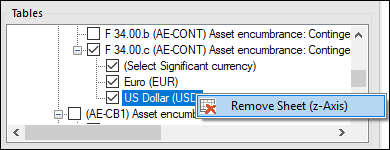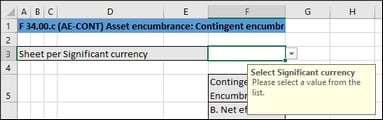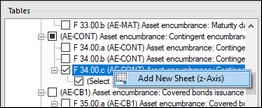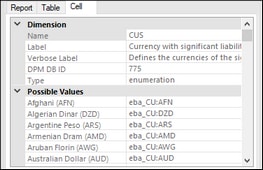Multi-Dimensional Tables
Most of the report tables have only two dimensions: the x-axis (columns) and the y-axis (rows). However, there are some tables where you may need to enter data into a third dimension (the z-axis): e.g., Table F 34.00.c (AE CON) available through the entry point AE CON: Asset Encumbrance, Consolidated. This table may need an additional sheet for each currency. As shown below, cell F3 is a drop-down list from which you can select a currency.
In cases such as the one above, you can add a new sheet along the z-axis (third dimension) of the table as follows:
1.Click the add-in tab in the Excel ribbon.
2.Click the Add Sheet (z-Axis) button. Note that the commands to insert or delete new z-axis sheets are enabled only if adding the z-axis is supported for this table by the taxonomy. Alternatively, right-click the table in the EBA Filing Pane and select Add New Sheet (z-Axis) from the context menu (see screenshot below). This creates a new sheet that displays the third dimension of the table (z-axis). The sheet representing the z-axis always has an indicative name that resembles the original table.
Data from the third dimension (z-axis) of a table is displayed as new sheets in Excel. Therefore, three-dimensional tables span across more than one sheet. This is an exception to the rule that one Excel sheet corresponds to one table in an XBRL report. In the XBRL instance, data that belongs to the z-axis will be correctly reported as part of the same table.
When you click a cell that represents the z-axis, all the possible values for the drop-down list are displayed in the Cell tab of the EBA Filing Pane (see screenshot below).
Delete z-Axis sheets
You can delete sheets that contain data from the third dimension (z-axis) as follows:
1.Select the relevant sheet or click the corresponding entry in the Tables section of the EBA Filing Pane.
2.Click Delete Sheet (z-Axis) in the EBA tab. Alternatively, right-click the relevant table in the EBA Filing Pane and select Delete Sheet (z-Axis) from the context menu (see screenshot below).