GDPR VM: Power On
To power on the GDPR VM, do the following:
1.Start VMware Workstation Player.
2.Select Player | File | Open. Browse for the GDPR VM's configuration (.vmx) file (which you extracted to a location on your network), and click Open. The VM appears in the player's library (see screenshot below).
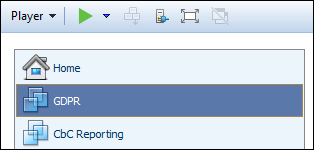
3.Select the VM in the library and select Player | Power | Power On. Alternatively, you can double-click the VM in the library.
4.After the VM has been powered on (started), the IP address of your GDPR VM and the URLs of LicenseServer and the GDPR Compliance Database are displayed (see screenshot below). Make a note of these; they are required to license software components of the VM and to start GDPR Compliance Database.
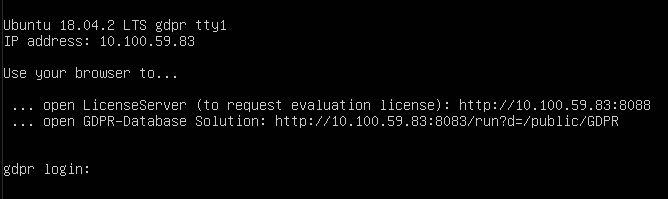
Next steps: (i) ensure that a bridged network connection has been configured for the VM; (ii) license MobileTogether Server and StyleVision Server.
After that, you can start working with the GDPR Compliance Database.