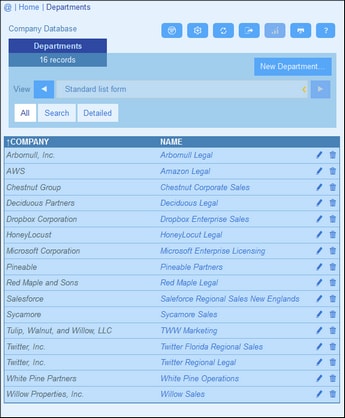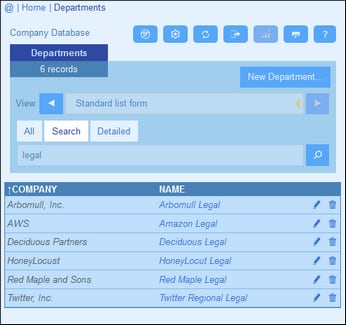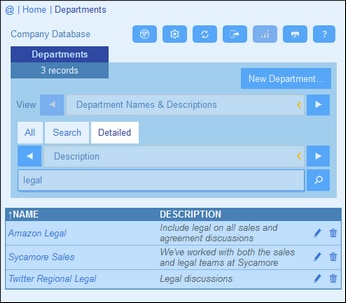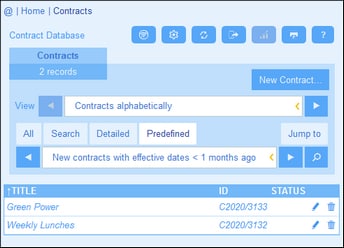Searches
The Search functionality is enabled at the container level. It enables you to search a container's records. You can search for: (i) a term within all fields of the container's record or a selected field, or (ii) records returned by a filter.
To run a search, do the following:
1.In the View combo box of a container, choose a record listing form for displaying the records of the container. For example, the screenshot below shows the records of a Departments container, with the records being listed in a listing form named Standard list form.
2.To search for a term across all fields of all the container's records: (i) click Search (see screenshot below), (ii) enter the search term (searches are case-insensitive), (iii) click the Search icon at right. All records will be listed that contain the search term in any of their fields.
3.To search for a term across a single field of all the container's records: (i) click Detailed (see screenshot below), (ii) enter the search term (searches are case-insensitive), (iii) select the field you want to search (in the screenshot below this is the Description field), (iv) click the Search icon at right. All records will be listed that contain the search term in the selected field.
4.If one or more filters have been defined for a container, then the Predefined button will be available. To return records selected by a filter: (i) click Predefined (see screenshot below), (ii) select one of the filters in the combo box that appears, (iii) click the Search icon at right. All records will be listed that match the conditions of the filter.