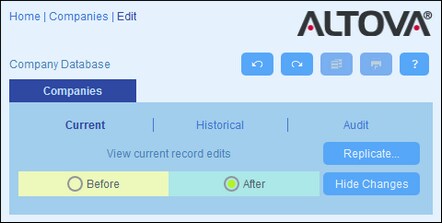Audits and Change Tracking
Changes Mode (switched on when you click the Changes button; see screenshot below) enables you to audit changes (see who has made what changes), to track changes, and to see a historical view of changes.
Changes Mode has three tabs:
•Current: Shows changes made during the current editing session. Select Before to see field values before the changes, Select After to see the latest changes. Click Replicate if you want the changes you made to the current record to be applied to all records of the container's current record listing. In this case, you will be cycled through the records of the listing. The Save button will be enabled when the changes can be applied. To move to the next record, click the Next navigation arrow button (see above).
•Historical: Shows past changes. Cycle through the change events of the past by clicking the Previous Event and Next Event icons. For each change event, you can see the field values before and after the change. Next to each changed field, the name of the user who made the change is displayed.
•Audit: Shows, next to each field, who was the last user to have made the previous change.
To leave Changes Mode, click Hide Changes.