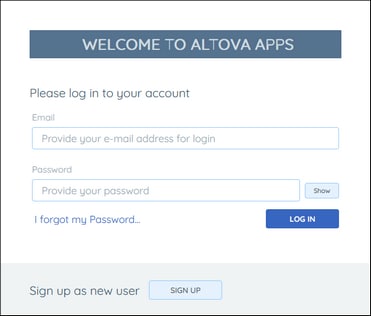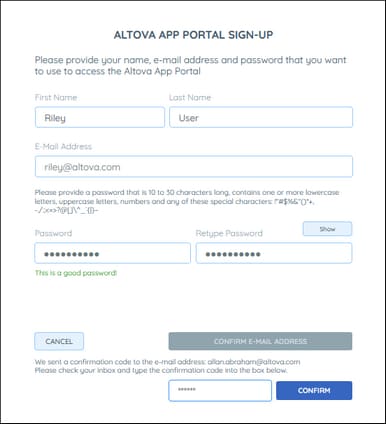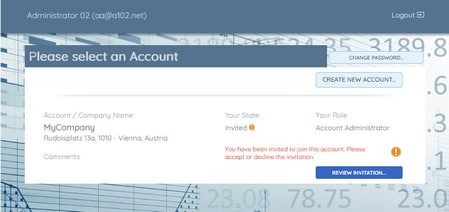Sign-Up
To use the Altova Cloud Portal, you must first sign up. There are two types of sign-up:
•Sign up as a new user
•Sign up as an invited user
Both sign-ups are described below.
Sign up as a new user
A new user is one who accesses the Altova Cloud Portal of their own accord, typically, in order to start an account as the account's main administrator.
Go to the Altova Cloud Portal (URL: https://altova.cloud/). The portal's login page will be displayed (screenshot below).
Click Sign Up to go to the Sign-Up form. Fill in the form as described below.
Sign up as an invited user
If an account administrator has invited you to join an account (as either an account administrator or an account member), you will receive an email containing a link to the Altova Cloud Portal Sign-Up form. Click the link and fill in the form as described below. Once you have signed up, the following possibilities become available: (i) You can use the account to which you have been invited in the role that has been granted to you (administrator or member); (ii) As a signed-up user of the Altova Cloud Portal,you can create new accounts, of which you will be the main administrator.
Signup form for the Altova Cloud Portal
The Altova Cloud Portal Sign-Up form (screenshot below) can be accessed in the two ways described above (that is, as a new user or as an invited user).
Fill in the form as follows:
1.Enter you name, email address, and the password you want to use. Your email address and the password will be your Altova Cloud Portal login credentials. If you are an invited user, then you will not be able to change the email address (which is the one to which your invitation was sent).
2.Click Confirm Email Address. An email containing a confirmation code will be sent to the signed-up email address.
3.Enter the confirmation code in the entry field at the bottom of the form and click Confirm. You will be signed up as a user of the Altova Cloud Portal and the login page of the Altova Cloud Portal appears.
4.Enter your login credentials and click Log In to enter the Altova Cloud Portal. If you have signed up as a new user, then the Select an Account page appears; you can now create a new account. If you have signed up as an invited user, then the Select an Account page (screenshot below) shows the account that you were invited to join.
5.This additional step applies to invited users only. First, in the Select an Account page (screenshot below), note whether your role is Account Administrator or Account Member. Account Administrators can both manage the account as well as use its subscribed apps. Account members can only use the apps to which they have been granted use.
Second, your state will be Invited. Click Review Invitation to choose whether to join this account or not. If you accept the invitation, you will become an active administrator or active member of the account. If you decline, you will be a signed-up user of Altova Cloud Portal, but you will not be a member of any account; however, you can create a new account like any signed-up user.