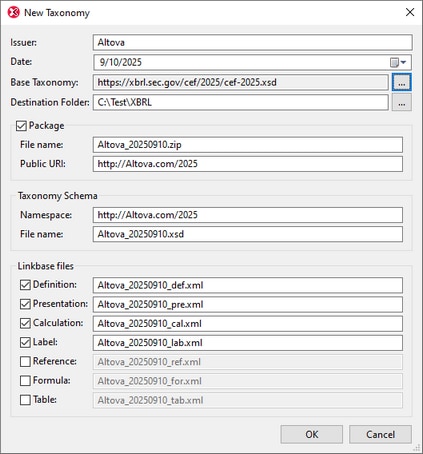New Taxonomy
The command creates a new taxonomy at the destination folder location you specify. You can create the new taxonomy as a collection of taxonomy files directly in the destination folder or as a taxonomy package in the folder. On clicking the command, the New Taxonomy dialog appears (screenshot below). After you enter the properties of the new taxonomy and click OK, the new taxonomy will be created.
You can define the following properties of the taxonomy in the dialog:
Issuer and Date
The issuer of the taxonomy and the date of creation. Since the new taxonomy you are creating will most likely be an extension taxonomy based on a standard taxonomy, you can, for example, enter as the issuer the name of your organization. The values you enter in the Issuer and Date fields will be used to automatically generate the names of files and URIs in the other fields of the dialog. You can edit these auto-generated values in the dialog if you want.
Base Taxonomy
Click the More button at the right and, from the Select Entry Point dialog that appears, select the entry point of the taxonomy you want. Note that you can add only one base taxonomy. If you want to add additional taxonomies, do this after you have created the new taxonomy, by right-clicking in the taxonomy's Overview pane and clicking the command to import a standard taxonomy (via the Select Entry Point dialog; see description below) or the command to import the schema of a non-standard taxonomy.
Destination folder
The location where the taxonomy package or taxonomy files will be created.
Package
An XBRL taxonomy package is a zipped archive containing the taxonomy's entry point schema, relationship files, and other information about the taxonomy, such as imported taxonomies and re-mappings. If you want to create the new taxonomy as a taxonomy package, check this box and finalize the package file name and its public URI. If you choose to create a taxonomy package, then all the taxonomy files will be stored in the package—and not as files in the folder. Conversely, if you choose not to create a taxonomy package, then the taxonomy files will be created directly in the folder.
Note: When opening a taxonomy package, you can open it to display the entry point schema in XBRL View or you can open it to display the contents of its zipped archive in Archive View. The default choice can be set in the Package Settings tab of the Options dialog.
Taxonomy Schema
These settings apply to the taxonomy's entry point schema. Enter the schema's file name and its target namespace.
Linkbase files
Select the check boxes of the linkbase files you want to create in the taxonomy and finalize their names. If you create the new taxonomy as a taxonomy package, these linkbase files will be saved in the package. Otherwise, they will be saved directly in the specified destination folder. Note that you can always add linkbases after the taxonomy has been created (whether it has been created as a package or as files in the destination folder). To do this, right-click in the taxonomy's Overview entry helper and select the Add New Linkbase command.
Select Entry Point dialog
The Select Entry Point dialog (screenshot below) works with the Taxonomy Manager of XMLSpy and enables you to import from the extensive range of standard taxonomies that are available via Taxonomy Manager.
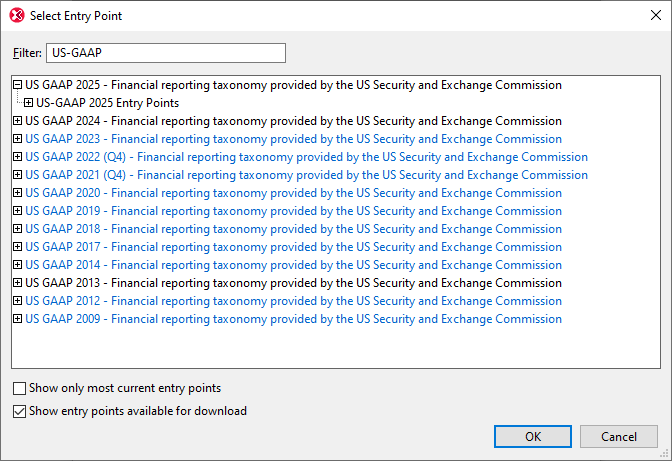
Note the following points:
•The Filter field enables you to narrow the selection that is displayed. In the screenshot above, the selection has been narrowed to US-GAAP taxonomies.
•Taxonomies displayed in black have been installed in your local Altova program data repository and are ready to be imported into your taxonomy.
•Taxonomies displayed in blue are available for download. Selecting such a taxonomy will download and install it in your local Altova program data repository and then import it into your taxonomy.
•There is an option to show those (blue) taxonomies that are available for download via Taxonomy Manager. Leaving this option unchecked will restrict the display to only the installed (black) taxonomies.
•There is an option to show only the latest entry points.