ESEF Filing Pane
The ESEF Filing Pane allows you to add tables to your report, view information about each cell, and define various report properties. When you insert an extension taxonomy, the ESEF Filing Pane becomes visible automatically. You can show or hide it by clicking Toggle ESEF Filing Pane in the ribbon. The ESEF Filing Pane consists of two main sections: Properties and Tables (see screenshot below). The available settings are described in the subsections below.
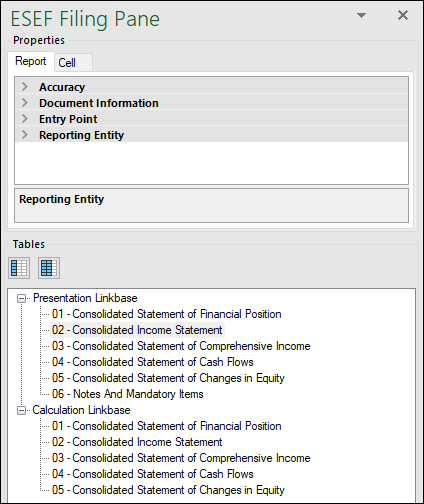
Properties
The properties displayed in the ESEF Filing Pane directly affect the content of your iXBRL instance file. The Properties section of the Filing Pane has the following settings: Accuracy, Document Information, Entry Point, and Reporting Entity (see information below).
Properties are grouped into the following tabs:
•The Report tab displays properties applicable to the entire report. One report corresponds to one Excel workbook.
•The Cell tab displays properties only of the currently selected cell. When you click a new cell, the cell properties are re-drawn accordingly. For more information about cell properties, see Enter Data.
To set a property, select it in the relevant tab, click the down-arrow icon, and select one of the values from the drop-down list.
Accuracy
The accuracy parameter communicates the level of precision of reported facts and indicates the number of decimal places to which the reported fact is accurate. The level of accuracy is communicated through the decimals attribute. The decimals attribute can be an integer or an INF value. The INF value represents the exact value of a reported fact.
For monetary and numeric cells, the decimals value can be positive or negative. A positive value N specifies the accuracy of up to N digits to the right of the decimal separator. For example, the value 2 specifies the accuracy of monetary cells to be in cents. A negative value N specifies the accuracy of up to N digits to the left of the decimal separator. For example, the value -3 specifies the accuracy to be up to thousands, while the value -6 specifies the accuracy to be up to millions. To find out more about accuracy, see the XBRL 2.1 Recommendation.
You can set the accuracy-related properties at report and cell level. If you set accuracy at multiple levels, keep in mind that the more specific property always overrides the more general one. For example, the accuracy and scale set at cell level takes priority over the one set at report level. You can define the accuracy and scale of monetary, numeric, and percentage cells (see screenshot below).
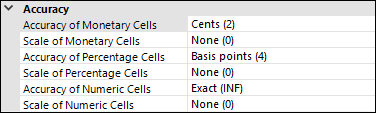
The property Accuracy of Monetary Cells applies to numeric cells that represent a monetary value. The option you choose specifies the accuracy of the number, relative to the decimal point. By default, this property is set to Cents (2), which means that the number is accurate up to 2 places to the right of the decimal point.
|
The property Accuracy of Percentage Cells applies to values that represent a percentage. The option you choose specifies the accuracy of the percentage number, relative to the decimal point. By default, this property is set to Basis Points (4), which means the percentage number is accurate up to 4 places to the right of the decimal point.
|
The property Accuracy of Numeric Cells applies to numeric values that are neither monetary nor percentage values. The option you choose specifies the accuracy of the number, relative to the decimal point. By default, this property is set to Exact (INF).
|
Shows the scale of the number, relative to the decimal point. The default parameter is None. The scale parameter is represented as a power of ten and shows the amount by which the reported number must be multiplied. This helps make the numbers smaller in the report and easier to read. For example, a value of 2000.00 could be reported as 2 with a scale of 3 (thousands). For the value 2345.67 with accuracy in cents and the scale of 3, the value reported would be 2.34567. For more details and examples, see iXBRL Tagging Features. |
Documentation Information
The Document Information section allows you to set the reporting period, currency, and the language of footnotes in the XBRL filing.
Entry Point
The entry point indicates the location of the taxonomy file.
Reporting Entity
The Scheme and Identifier properties are usually provided by the relevant competent authorities. The Country property specifies the country of the reporting entity.
Tables
The Tables section of the Filing Pane gives an overview of available tables that come from your extension taxonomy. You can select a table (or tables) from the Presentation Linkbase or Calculation Linkbase. If you select a table from the presentation tree, the data will be shown only for visualization purposes, whereas tables in the calculation tree will calculate the values you submit.
Ways of inserting new tables
An ESEF report allows you to flexibly represent your data in different ways. You can choose the following options:
•You can insert a new table into the same sheet with the already existing table(s) in the Excel book, starting with the selected cell.
•You can also add a new sheet in Excel and then add a new table to this sheet.
Tables and manually tagged cells may use any worksheet in the workbook. The worksheets will be exported in the order they are displayed in Excel into one .xhtml document, separated by a horizontal line. A report containing several worksheets is valid for submission.
Reporting periods
You can insert a table with the current period or both the current period and the previous period. To specify the period, right-click a table of interest and select the relevant option. Alternatively, you can use the corresponding icons located above the Presentation Linkbase.
