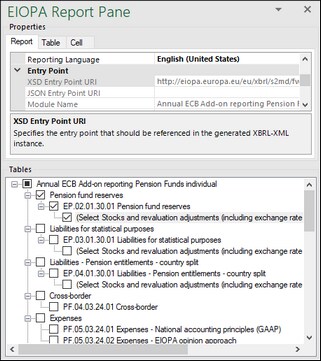Report Pane
The EIOPA Report Pane (screenshot below) enables you to include and exclude tables from the report, view information about each cell, view and set various report properties. By default, this pane is visible. You can show or hide it by clicking the Toggle EIOPA Report Pane command on the ribbon. The EIOPA Report Pane has two sections: Properties and Tables (see subsections below).
Properties
The properties in the EIOPA Report Pane directly affect the content of the XBRL instance file created on export. To view a property’s purpose, select it and read the description shown in the gray box below the grid. Grayed-out properties are read-only. You can change editable properties by typing text or selecting a value, as applicable.
Tabs
The properties are grouped into three tabs:
•Report tab: Applies to the entire report; one report corresponds to one Excel workbook.
•Table tab: Displays the properties of the currently selected table (usually one Excel worksheet). When you switch worksheets, the table properties refresh automatically.
•Cell tab: Displays the properties of the currently selected cell. When you select a different cell, the properties refresh accordingly.
Accuracy
You can set the accuracy of monetary and other numeric values in XBRL reports. The Accuracy parameter has the following characteristics:
•Communicates the level of precision of reported facts.
•Indicates the number of decimal places to which the reported fact is known to be correct, usually as a result of rounding or truncation.
•Corresponds to the value of the decimals attribute in the XBRL instance file.
•The decimals attribute can be an integer or an INF value. The integer specifies the number of decimal places. The value INF indicates that the reported fact is exact (no rounding or truncation).
You can set the accuracy-related properties at report, table, or cell level (see screenshot below). If you set accuracy at multiple levels, the more specific property always overrides the more general one. For example, the accuracy set at cell level takes priority over the accuracy set at table level.
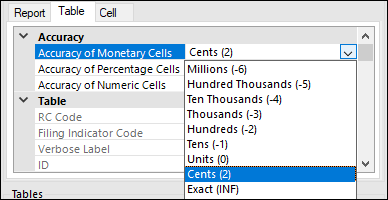
Accuracy of monetary cells
Applies to numeric cells that represent monetary values. The default value is set to Cents (2), which means that the number is accurate up to 2 places to the right of the decimal point.
Accuracy of percentage cells
Applies to percentage values. The default value is set to Basis Points (4), which means the percentage number is accurate up to 4 places to the right of the decimal point.
Accuracy of numeric cells
Applies to numeric values that are neither monetary nor percentages. The default value is set to Exact (INF), which means the reported fact is exact.
Examples
For monetary and numeric cells, the decimals value can be positive or negative:
•Positive value (e.g., 2): accurate to 2 digits to the right of the decimal point (cents).
•Negative value (e.g., -3): accurate to 3 digits to the left of the decimal point (thousands).
For more details, see the XBRL 2.1 Recommendation.
Entry point URIs
Some property values begin with http (e.g., XSD Entry Point URI). These do not point to live web resources and should not be considered broken links. The add-in resolves them locally using a catalog mechanism that maps URIs to files on your system. This avoids performance issues, since taxonomies include thousands of files and would be too slow to load directly from the internet.
Reporting entity
The Scheme and Identifier properties are usually provided by your competent authority.
Tables
To include a table in the report, select the table's check box in the pane. Each selected table is inserted as a new sheet in the Excel workbook. To access a specific sheet, use standard Excel navigation or click the table name in the EIOPA Report Pane. To remove a table from the report, clear the table's check box. Tables that are not selected will not be included in the report.
Some tables support a z-axis (a third dimension). For information, see Multi-Dimensional Tables.
Each report table in the EIOPA Report Pane is XBRL-bound. Data you enter into the table cells will be included in the generated XBRL instance file. For details, see Data Export.
Sheets that contain XBRL-bound tables are linked to the taxonomy:
•Do not delete these sheets.
•Renaming them is also not recommended.
•You can add new sheets to the workbook, but these are not bound to the taxonomy and will be ignored when you generate the XBRL instance file.