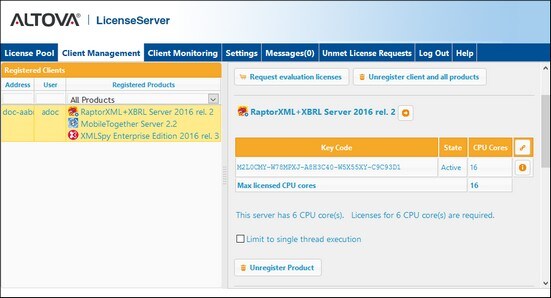Client Management
The Client Management tab (screenshot below) provides you with an overview of all clients (machine-users and named-users) that are registered with LicenseServer. For each client, it shows the registered products and enables you to manage the licenses of registered products. You can also unregister products and clients.
The Client Management tab is divided into two panes:
•Registered clients: The left-side pane displays a tabular listing of clients (machine-users and named-users) on the network that have at least one Altova product which is registered with LicenseServer. Such clients are called registered clients. Each registered client is listed in the left pane with all its registered products. The display in this pane can be filtered by selecting or entering a filter at the top of one of the pane's columns.
•Product licensing: This is the right-side pane. When a registered client is selected in the left (Registered Clients) pane, then the licensing details of that client's registered products are displayed in the right pane. Here you can manage the licensing of each registered product and also unregister products and clients. Additionally, it is in this pane that server-product licenses can be set up to use only one core of a client machine. See Single thread execution.
Understanding the Client Management tab
Note the following points about the Client Management tab:
•In the left pane, each registered client is listed together with its registered products. The screenshot above shows (in the left pane) that there is one client, which has three products that have been registered with LicenseServer. If an Altova product on a different client machine is registered with this LicenseServer, then that client machine, with its registered products, will also be listed in the left pane.
•When you select a client machine in the left pane, the licensing details of that client's registered products are displayed in the right-hand pane. Here, you can edit the license assignments of each product.
•Each registered product displayed in the (right-hand) Product Licensing pane has its own Key Code entry, which takes the key code of a license. A registered product is assigned a license by clicking its Edit Assigned Licenses button and selecting the required license from those available for that product in the license pool. See Assign Licenses for details of the procedure.
•Server products also have a line stating how many CPU cores need to be licensed to run that product on that client. If the number of licensed cores is less than the number required, then the information is marked in red (see screenshot below). (The number of CPU cores that need to be licensed is the number of physical CPU cores on that client and is obtained from the client machine by LicenseServer.)
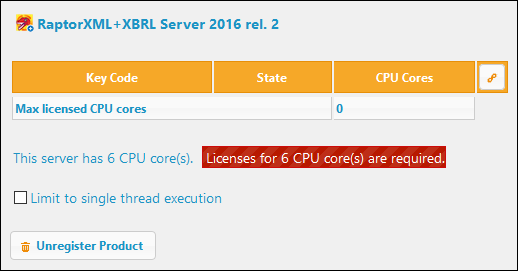
•If multiple versions of a single desktop product (for example, XMLSpy 2018 and XMLSpy 2019) have been installed on one machine and if each of these installations has been registered with a single LicenseServer, then the multiple registrations are consolidated in a single registration in the Client Management tab and displayed as a single registration. When a license is assigned to this single registration, all the installations indicated by that registration will be licensed. However, multiple instances of only one of these installations can be run simultaneously. For example, multiple instances of XMLSpy 2018 or multiple instances of XMLSpy 2019 can be run simultaneously, but not one instance of XMLSpy 2018 and one instance of XMLSpy 2019.