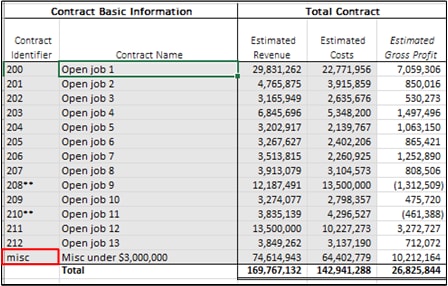Enter Data
This topic explains how to enter data into a WIP report and how to report contracts as miscellaneous. You can use standard Excel commands to add new rows to the body of your report table, delete existing rows, paste cell values or entire rows into the WIP In Process and WIP Completed sheets. Some cells include calculation formulas (e.g., cells in the Estimated Gross Profit column below). Such cells have a white background and are filled automatically when you fill in the corresponding source cells. Columns that contain formulas have headers in italics and should not be edited. Editable cells have a gray background (screenshot below).
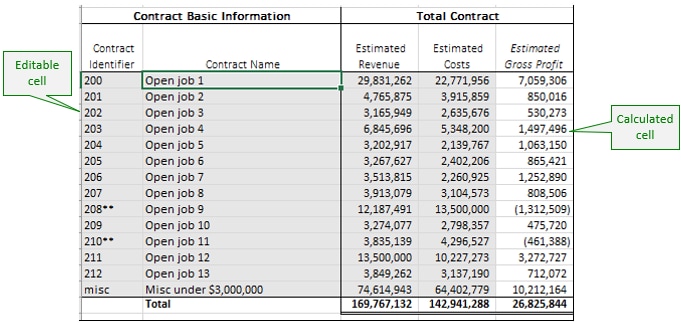
Predefined sheets
When you paste cells or rows into the predefined sheets, note the following:
•The number of pasted columns should correspond to the number of columns in the predefined sheet. If you accidentally paste a larger number of columns or type text outside the default table, unwanted columns may appear (e.g., Column 1 and Column2 in the screenshot below).
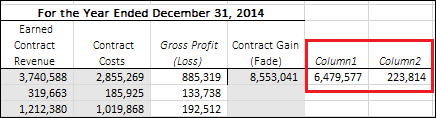
To delete an unwanted column, right-click any cell in the column you want to delete and select Delete | Table Columns from the context menu. To prevent Excel from adding new columns and rows automatically, go to File | Options | Proofing | AutoCorrect Options | AutoFormat As You Type | Apply as you work and clear the check box Include new rows and columns in table.
•When you paste data, it is recommended to keep only the values but not the formatting. Namely, select the Paste Values option when you paste cells and rows (see screenshot below).
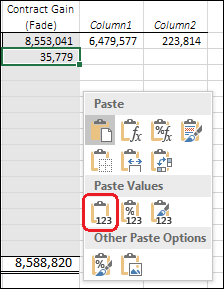
•While generating the XBRL instance file, the add-in ignores any cell formatting information and exports the actual value of the Excel cell. However, the actual value may be different from the value displayed in the cell because of the cell formatting information. You can see the actual value (the one that will be written to the XBRL instance) in the formula bar of Excel (see example below).
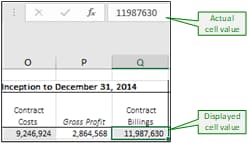
In the example above, the value that will be written to the XBRL instance is 11987630. Note that the number accuracy reported in the XBRL instance file will depend on the value you selected for the Accuracy property.
As you enter data in Excel, the add-in may automatically round up values in cells which are calculated automatically. The add-in never rounds up values in editable cells. However, when you export data to XBRL, both the manually edited cells and, if necessary, the calculated cells will be rounded up automatically in the XBRL instance file. This action is intentional. Otherwise, it would lead to inconsistency warnings due to rounding up. Note that the values in the original Excel spreadsheet remain unaffected after you have exported data to an XBRL instance file.
Miscellaneous contracts
In a WIP report, contracts can have an identifier (Contract Identifier column below), or they can be reported as miscellaneous contracts (marked in red in screenshot below). To report contracts as miscellaneous, do one of the following:
•Leave the cell empty in the Contract Identifier column.
•Enter n/a or misc in the Contract Identifier column.