Settings
The Settings dialog (see screenshot below) allows you to configure instance creation, Help and language parameters, table rendering and define validation settings. To view or change the add-in settings, click Settings in the add-in ribbon.
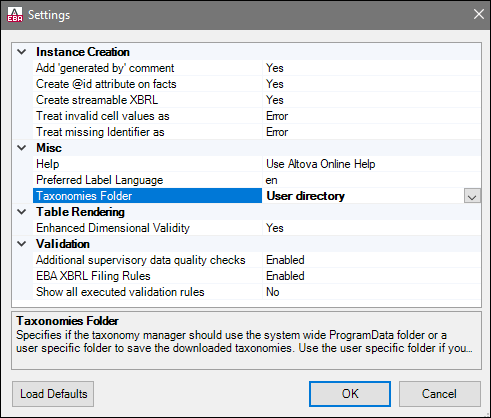
The settings you can configure are listed below.
Instance Creation
The Instance Creation section allows you to define general settings related to instance creation (e.g., the way invalid cell values should be treated).
Specifies if the exported XBRL instances should contain a Generated by comment. Set this option to No if your reporting authority does not allow comments in the created reports. The default value is Yes.
|
According to the EBA XBRL Filing Rules (Section 3.7), unused @id attributes on facts should not be included in the report unless the reporter needs them. In the EBA Add-in, @id attributes are added to all facts, because this allows navigating to cells with validation errors or warnings. By default, the option Create @id attribute on facts is set to Yes. If you select No, unused @id attributes on facts will not be included in the XBRL report.
|
Specifies if the exported XBRL instances should be streamable and contain the xbrl-streamable-instance processing instruction. Set this option to No if your reporting authority does not allow processing instructions in reports. The default value is Yes. For more information about streamable XBRL instances, see XBRL Streaming Extensions Module 1.0.
|
Specifies whether invalid cell values should be treated as validation errors or warnings. The default value is Error.
|
The Identifier property is available in the Filing Pane. By default, this parameter is empty. The Treat missing Identifier as option specifies whether an empty Identifier property should trigger a validation error or a warning. The default value is Error.
|
Misc
The Misc section enables you to specify the format of the add-in manual, the language used in headers, and the location of downloaded taxonomies.
Specifies whether the Altova Online Help in HTML format (default option) or the locally installed PDF file should be used.
|
Specifies the preferred language to be used in the headers of created worksheets. Note that the respective label resources must be defined in the taxonomy for this setting to take effect. The default value is en.
|
This setting enables you to specify whether downloaded taxonomies should be stored in the global-package ProgramData folder (C:\ProgramData\Altova\pkgs\.cache) or the user folder (<USER-HOME>\Documents\Altova\pkgs\.cache). Select the user folder if you do not have permission to write in the ProgramData folder.
Note that nothing is shared between the global-package folder and the user folder. Therefore, if you decide to switch from one folder to the other (e.g., from the global-package folder to the user folder) and you need the same taxonomies in the second folder, you must install all these taxonomies again.
|
Table Rendering
The Table Rendering section includes the Dimension Validity property.
This option activates only those cells that are dimensionally valid in at least one base set with a linkrole that contains the corresponding RCCode of the table. The default and recommended setting for the Enhanced Dimensional Validity option is Yes. If you encounter problems with data submission to your reporting authority, set this option to No. For more information about Dimensional Validity, see Technical Considerations for the Use of XBRL Dimensions 1.0.
|
Validation
The Validation section enables you to specify whether additional XBRL filing rules should be used and whether all executed validation rules should be included in the report.
This setting enables you to specify whether any additional supervisory checks of your data (if available for the corresponding entrypoint) should be performed. The default value is Enabled.
|
Specifies if the additional EBA XBRL filing rules (defined by the EBA XBRL Filing Rules) should be checked. The default value is Enabled.
|
Shows all the executed validation rules, including the failed ones, in the report. The default option is No.
|
