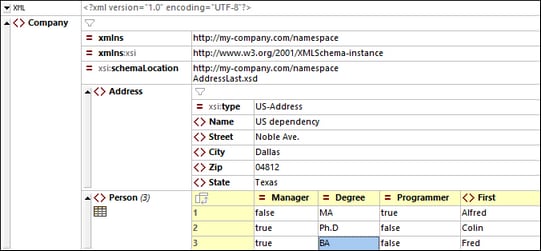Grid View
Grid View is available for XML documents, JSON documents, and DTDs. (The screenshot below is of the Grid View of an XML document.) Grid View shows the hierarchical structure of the document through a set of nested containers. These can be easily expanded and collapsed to get a clear picture of the document's structure. As a result, in Grid View, both contents and structure can be easily edited.
For details about how to work in Grid View, see the subsections of this section.
Customizing Grid View
•To resize columns, place the cursor over the appropriate border and drag so as to achieve the desired width.
•To resize a column to the width of its largest entry, double-click on the grid line to the right of that column.
•To adjust column widths to display all content, select the menu item View | Optimal widths command, or click on the Optimal Widths icon in the Grid View toolbar.
•The heights of cells are determined by their contents. They can be adjusted with the menu option Tools | Options | View | Enhanced Grid View, "Limit cell height to xx lines".
| Note: | If you mark data in Grid View and switch to Text View, that data will be marked also in Text View. |
In this section
This section is organized according to the features of Grid View: