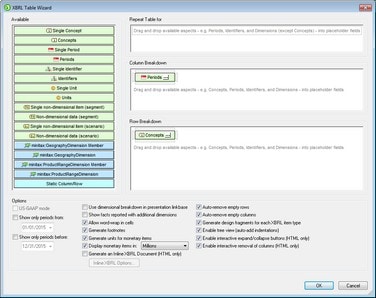XBRL Table Wizard
The XBRL Table Wizard is accessed when a concept is dragged from the source tree and dropped into the design. From the context menu that pops up select Create XBRL Table. The wizard helps you to quickly and easily create an XBRL report in the form of a table. The window of the XBRL Table Wizard consists of three parts:
1.An Available pane containing schema tree items that can be created as columns or rows of the table (see screenshot below);
2.Panes for defining the table structure (screenshot below, see XBRL Table Structure for details);
3.A pane for defining table options (see XBRL Table Options for details).
This section is organized into two parts:
•XBRL Table Structure describes how you create the XBRL table structure with the XBRL Table Wizard.
•XBRL Table Options explains the various options that can be specified for the XBRL table.
•Component Properties describes the property-set of each components.
After specifying the design of the table, click the OK button to insert the table in the design. If you wish to change any of the table design settings after the table has been inserted in the design, delete the table and recreate it. When you drop the concept into the design and open the XBRL Table Wizard, the Wizard will have the settings that were made for the previous table. You can then modify these settings as required and press OK to insert the modified table in the design.