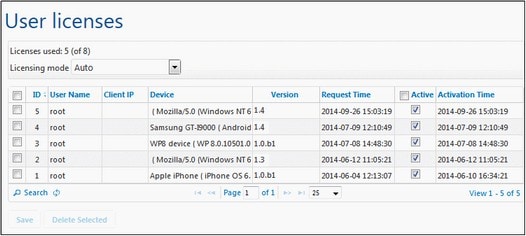User Licenses
The User Licenses tab (screenshot below) displays license information about the devices currently connected to and licensed with MobileTogether Server, and enables licenses to be activated and deactivated.
•A MobileTogether Server license allows a certain number of devices to communicate with the MobileTogether Server at any given time. This number is given in the Licenses used field. For example, in the screenshot above, the server is licensed to communicate with 8 devices. Five devices are connected, and all are licensed (indicated by their Active check boxes being selected). The Licenses used field therefore shows 5 out of 8 licenses used.
•Once a client device connects to the server, it will be assigned a license automatically if the Licensing mode option is set to Auto (see screenshot above). If this option is set to Manual, a newly connected mobile device is shown in the list of connected devices. It will be licensed only when an administrator checks the device's Active check box and clicks Save.
•Once the user license limit is reached, no more devices can be licensed. In order to license additional devices, an existing licensed device must first be delicensed, by deactivating its license. An administrator can activate and deactivate device licenses at any time so that new devices can be licensed without exceeding the user license limit.
User license fields
Given below is a description of the fields of the user license tab.
•Licensing mode: Auto automatically activates a license for a newly connected device, provided one is free. Manual requires that the administrator manually activate a license for a device, and then save the setting for the activation to take effect.
•ID: The internal number assigned to the licensed device.
•User Name: The user name with which the client device made the connection and logged in. The user name determines the privileges that are extended to the client device.
•Client IP: IP address of the client device.
•Device: The mobile device or browser that requested the license.
•Version: The version of the MobileTogether Client app on the client device. Knowing the client version can be important for debugging and troubleshooting errors that might occur on the client device.
•Request Time: The time when the client requested a license.
•Active: The Active check box is used to activate/deactivate a license. Click Save to finalize the change.
•Activation Time: The time when a license was activated.
Search
Click the Search button to open the Search dialog (screenshot below) and search by a combination of one or more user license fields.
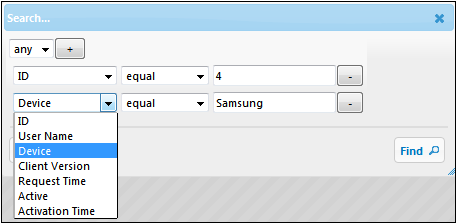
•The Any/All combo box specifies whether all the rules you define must be satisfied, or any one rule.
•The Add Rule icon next to the Any/All combo box adds a rule to the search definition.
•Each rule consists of three parts: (i) a user license field, (ii) a relationship definition, and (iii) a value.
•A submitted value must exactly match a value in the specified field to return a match.
•An empty value part will use an empty string as that field's submitted value.
•The Delete Rule icon next to each rule deletes that rule.
•Click Find to start the search.
•Click Reset to show all user licenses.