Using the Context Window
While MapForce is in debug mode, the Context window displays a structure of connectors that are relevant to the current position of the debugger. In other words, it provides the mapping context responsible for producing the current mapping value.
MapForce builds the current context as follows:
1.Start with the root node of the target structure.
2.Descend to the current target node.
3.From the current target node, move left inside the mapping through any components that lead to the current position. These components may be filter or sort components, built-in or user-defined functions, variables, and so on.
The Context window serves both as informational and as a navigational aid. To select a particular node in the mapping directly from the current context, right-click the node in the Context window, and click Select in mapping. This might be especially useful when the mapping is large, so as to avoid extensive scrolling.
The Context window may display the following special icons and notation:
Icon | Description |
|---|---|
Represents the mapping to which the context belongs. This can be either the main mapping or the mapping of a user-defined function. 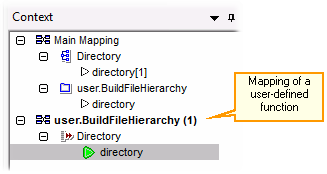 | |
Represents a connector. The target nodes processed so far have their position displayed in square brackets. 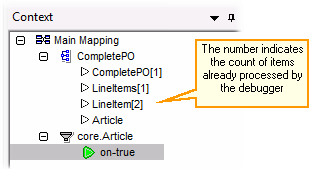 | |
Represents the current connector (the most recent execution position). This is the source of the current value in the Values window.
In some rare situations, it is possible that a computed value is used for multiple connectors. In this case, multiple green icons may appear. | |
Represents the current connector when the debugger is at some position in the past relative to the most recent execution post. This may happen after you set the context to a value (see Setting the Context to a Value ). |
In addition to the icons above, the Context window includes the standard icons of any component types that are present in the mapping.
Context window and user-defined functions
If the current context includes any user-defined functions, they are displayed in the Context window as well. Note that if the current context is for computing an input value of a user-defined function, the context is determined as follows:
1.From the target to the output connector of the user-defined function to the input connector of the user-defined function
2.From there further to the left.
| Note: | A user-defined function may occur multiple times in the context. This happens either because several function calls are chained or because the user-defined function is defined as recursive. |