Microsoft Excel to XBRL
This example shows how data from an Excel sheet are mapped to an XBRL taxonomy to generate an XBRL instance file. The actual mapping design file is available at the following path: <Documents>\Altova\MapForce2024\MapForceExamples\Tutorial\boa-balance-sheet.mfd.
To keep the example simple, only certain columns from the "Assets" worksheet have been mapped. The result of the mapping is a valid XBRL instance document containing some Assets data for a particular instant, Dec. 31st 2012.
The XBRL taxonomy for the target component is available at the following path: <Documents>\Altova\MapForce2024\MapForceExamples\\Tutorial\Taxonomy\Nanonull.xsd. This is a demo taxonomy intentionally simplified; unlike a real taxonomy, it contains only a few mappable XBRL items. The target XBRL component is set to display the presentation and definition linkbases (hypercubes), see Selecting Structure Views.
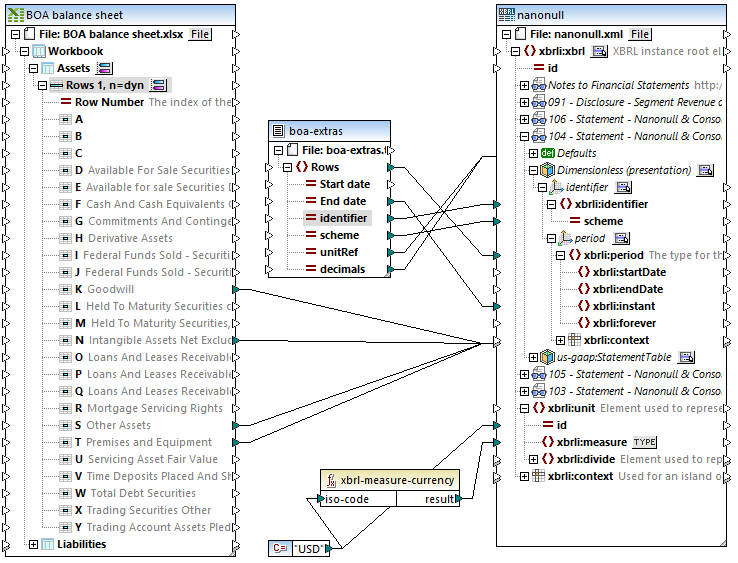
boa-balance-sheet.mfd mapping
The Excel columns that are mapped directly to the XBRL items/facts in the taxonomy component are as follows: "Goodwill", "Intangible Assets Net Excluding Goodwill", "Other Assets", and "Premises and Equipment".
Note that the item names in the source and target components are not, and do not need to be, identical. The name of the target taxonomy item determines the name used in the resulting XBRL instance. However, having identical source and target item names does have the advantage that you can use the Autoconnect Matching Children option (see Connecting Matching Children).
To generate a valid XBRL instance file, several mandatory items must be mapped. Some mandatory items are supplied by a text file (boa-extras.txt, the middle component on the mapping) whose fields are mapped to child elements of the Defaults item in the Dimensionless (presentation) hypercube.
The Defaults item is inserted by right-clicking a hypercube dimension and selecting XBRL | Show defaults, or by clicking the icon ![]() and selecting the option there. For more information, see Working with XBRL Defaults.
and selecting the option there. For more information, see Working with XBRL Defaults.
The following XBRL items are mapped in order to generate a valid XBRL instance file:
•unitRef and either decimals or precision in monetary concepts
•xbrli:identifier and scheme of the identifier dimension
•xbrli:period and either xbrli:instant or xbrli:startDate/xbrli:endDate elements
•xbrli:id and xbrli:measure in the xbrli:unit element
A text file supplies the data for some of the mandatory items; you can view or change these values by right-clicking the "boa-extras" component and selecting Properties from the context menu.
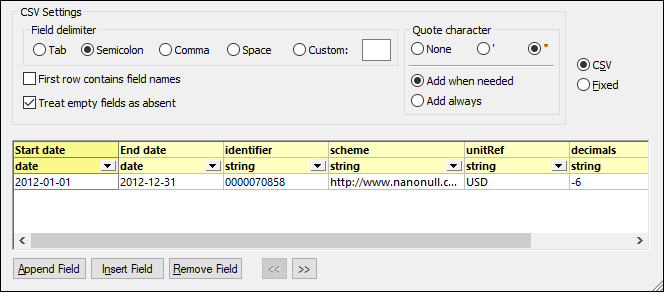
A constant supplies data for the id and measure items, which are at the base of the taxonomy component. The xbrl-measure-currency function converts the currency code into a value suitable for the xbrli:measure field. For more information about MapForce functions, see the Functions chapter.
Click the Output button to run the mapping and preview the resulting XBRL instance file.
•To check the validity of the XBRL instance, click the Validate Output ![]() button of the Output toolbar. Messages or warnings are displayed in the Messages window.
button of the Output toolbar. Messages or warnings are displayed in the Messages window.
•To define various settings applicable to the generated output, click the Text view settings button ![]() .
.