Web Service Call Settings
You can change the settings applicable to Web services from the Web Service Call Settings dialog box. To open this dialog box, do one of the following:
•Click the Web service component on the mapping, and, then, on the Component menu, click Properties.
•Double-click the component header.
•Right-click the component header, and then click Properties.
The list of available settings depends on whether the Service definition option at the top of the dialog box is set to WSDL or Manual. The following image illustrates the settings applicable for a generic HTTP Web service:
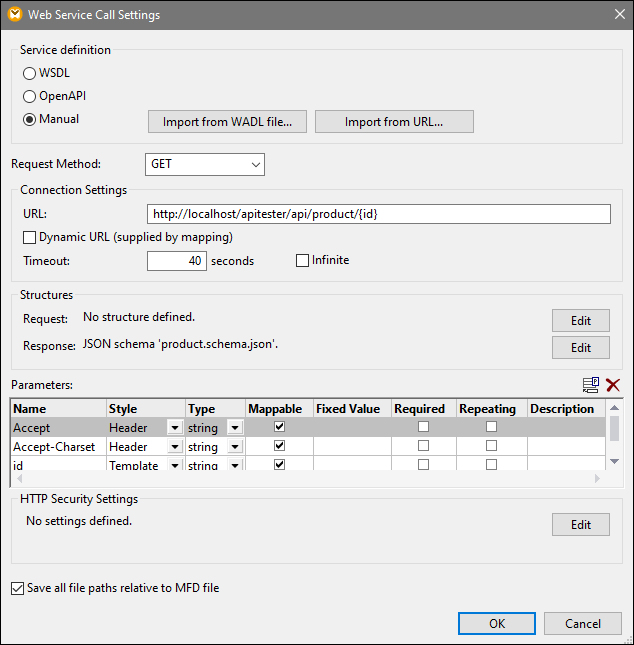
The following image illustrates the settings applicable for a WSDL-style Web service:
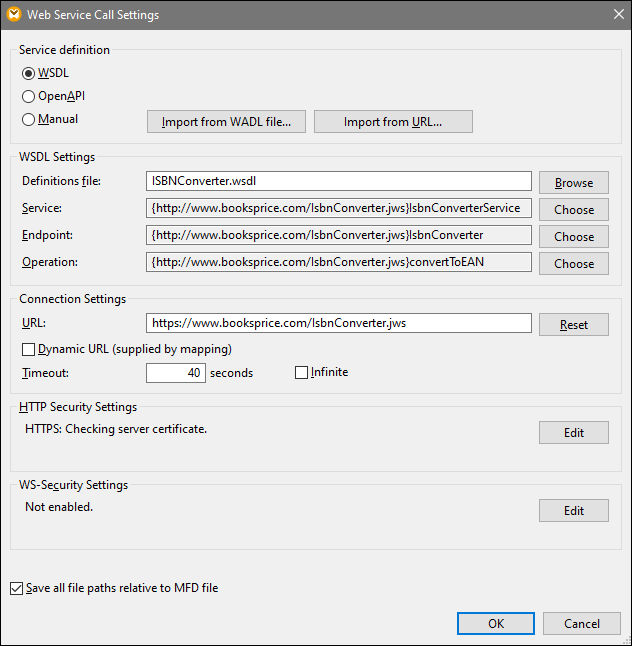
The available settings are described below.
Service Definition
If the settings you define apply to a WSDL-style Web service, select WSDL. Otherwise, select Manual.
When Manual is selected, you must enter the Web service settings manually into the dialog box. Optionally, if you have the WADL file of the Web service, you can import the Web service settings by clicking Import from WADL (see Importing Web Service Information from WADL). Also, if you want to extract the Web service parameters from a URL, click the Import from URL button (see Importing Web Service Parameters from URL).
WSDL Settings
This group of settings is applicable only for WSDL-style Web services.
WSDL Definitions | Specifies the Web Service Definition Language (WSDL) file of the web service to be called. |
Service | Specifies the name of the Web service to be called. If the WSDL file defines multiple web services, click Choose to select the required one. |
Endpoint | Specifies the endpoint (or port) of the Web service to be called. If the selected Web service defines multiple web service endpoints, click Choose to select the required one. |
Operation | Specifies the operation of the Web service to be called. If the selected endpoint defines multiple web service operations, click Choose to select the required one. |
Request Method
This setting is applicable only for generic (not WSDL) Web services. It defines the HTTP method (verb) used by the service (for example, GET, POST, PUT, and so on).
Connection Settings
The URL text box specifies the address (URL) of the Web service. Timeout defines the time interval after which the Web service call will time out if there is no response from the server. Select Infinite if the call should wait for a response for an indefinite amount of time.
If you would like to supply the URL of the Web service from the mapping, select the Dynamic URL (supplied by mapping) check box. This creates an additional input connector on the Web service component on the mapping, to which you can connect some input which provides the URL of the Web service.
| Note: | When the Dynamic URL (supplied by mapping) check box is selected, the URL text box becomes disabled (grayed out), and you have to supply the URL from the main mapping. For REST-style Web services, this also means that you can define only Header-style parameters in the "Parameters" table. |
Parameters
This group of settings is applicable only for generic (not WSDL) Web services. The Parameters table specifies the URL parameters with which MapForce will call the Web service (see Defining Web Service Parameters).
Structures
This group of settings is applicable only for generic (not WSDL) Web services. For more information, see Defining the Request Structure and Defining the Response Structure.
HTTP Security Settings
If the Web service requires authentication (either HTTP or HTTPS), click Edit to specify the required authentication settings (see Setting HTTP Security).
WS-Security Settings
These settings are applicable only for WSDL-style Web services. If the Web service uses SOAP security, click Edit to specify further settings (see Setting WS-Security).
Save all file paths relative to MFD file
When this option is enabled, MapForce saves the file paths displayed on the Component Settings dialog box relative to the location of the MapForce Design (.mfd) file. See also Using Relative and Absolute Paths.