Messages Tab
The Messages tab of the DB Query pane provides information about the last executed SQL statement(s) and can display errors and warnings.
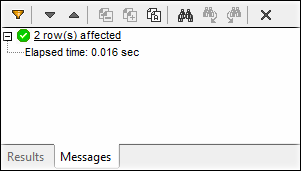
Toolbar buttons
You can use different filters to customize the view of the Messages tab. The buttons at the top of the Messages tab (screenshot above) are used to navigate messages, copy text to the clipboard, and hide certain parts of the message. When you right-click anywhere inside the Messages tab, you will also be able to see these options in the context menu.
 | The Filter button opens a menu in which you can select types of messages you would like to see in the Messages tab. The following options are possible: Check All, Uncheck All, Summary, Success, Warning, Error, Autoinsertion, and Progress.
The Autoinsertion option refers to messages that appear when SQL statements or SQL constructs are inserted automatically in the SQL Editor. The Progress option informs about the database connection result as well as the outcome of SQL parsing and data-structure loading. |
The Next button jumps to and highlights the next message. | |
The Previous button jumps to and highlights the previous message. | |
Copy selected message to the clipboard | |
Copy selected message including its children to the clipboard | |
Copy all messages to the clipboard | |
The Find command opens the Find dialog box that allows you to configure search criteria. | |
The Find previous command jumps to the previous occurrence of the search string specified in the Find dialog box. | |
The Find next command jumps to the next occurrence of the search string specified in the Find dialog box. | |
The Clear button removes all messages from the Message tab of the SQL Editor. |