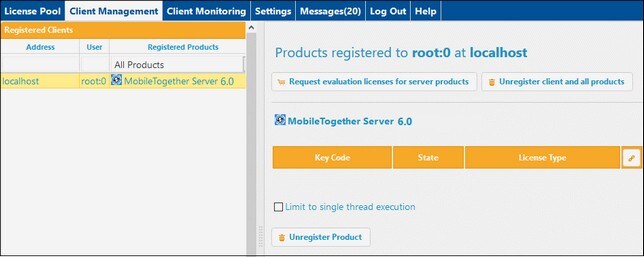MTSLicense
Get, upload, and assign a MobileTogether Server license
This section describes how to:
•Get a free 30-day MobileTogether Server evaluation license via Altova LicenseServer,
•Upload the received license to the license pool of Altova LicenseServer, and
•Assign the license to MobileTogether Server.
The uploading and assigning of a paid license is done in the same way as for the evaluation license described below.
Get a free evaluation license
After you have started the virtual machine, get an evaluation license and assign it as follows:
1.In a web browser window, open the web interface of Altova LicenseServer by entering the IP address of the machine on which LicenseServer is installed, followed by the port number 8088. So: http://<mts-ipaddress>:8088. The LicenseServer login page is displayed (screenshot below).
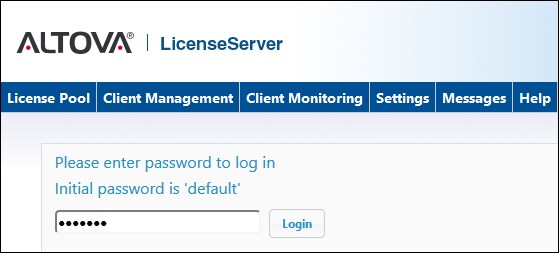
2.Enter the initial password default to log in. (You can change the password later in the Settings tab.)
3.Go to the Client Management tab (screenshot below). You will see that MobileTogether Server is registered with LicenseServer, but that it is not licensed.
4.In the right-hand pane click Request evaluation licenses for server products. The Request Evaluation Licenses dialog (screenshot below) appears.
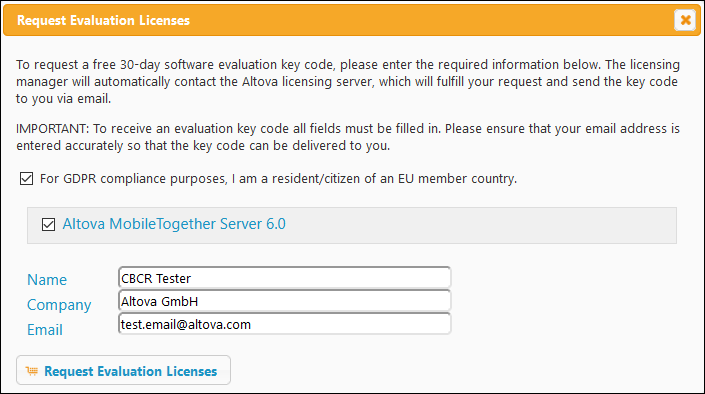
5.Enter the requested information and click Request Evaluation Licenses.
6.A MobileTogether Server license will be sent to the email address you entered. Save the license to a file location.
Upload license to the license pool of LicenseServer
After saving the license to a file location, upload the license to the license pool of LicenseServer as follows:
1.In the LicenseServer interface, go to the License Pool tab (see first two screenshots of this section, above).
2.At the bottom of the License Pool tab, click the Browse button of the Upload License File field.

3.Browse and select the license file that you received by email, and click Upload. The license will now be available in the License Pool.
Assign a license
Assign the MobileTogether Server license from the license pool as described below:
1.Go to the Client Management tab. Click the client in the left pane to display the MobileTogether Server that is registered for this client.
2.If you have not yet accepted the MobileTogether Server license conditions, then the MobileTogether Server entry in the right-hand pane will contain a button for accepting the license. Accept the license now.
3.In the right-hand pane, click Edit Assigned Licenses (marked in red in the screenshot below).
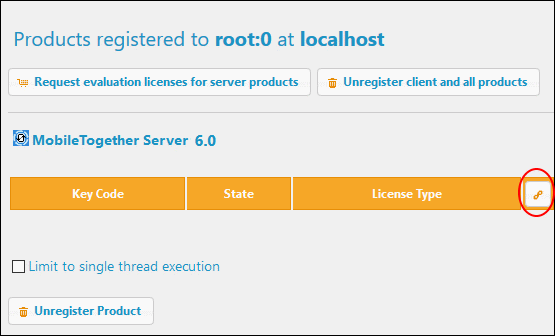
4.In the Edit Assigned Licenses dialog that appears (screenshot below), the MobileTogether Server license (that was uploaded to the license pool) will be displayed. Select it and click Apply Changes. The license will be assigned.
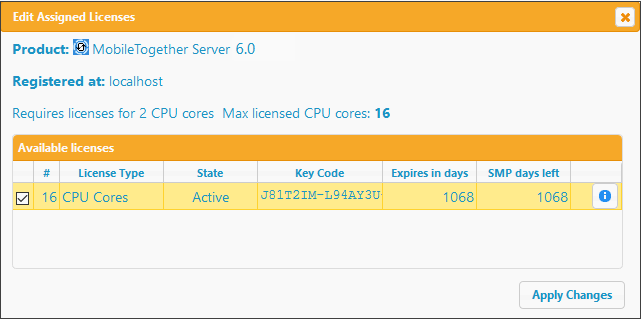
The license will be assigned.
| Note: | For detailed information about using and configuring LicenseServer, click Help in the LicenseServer interface. |