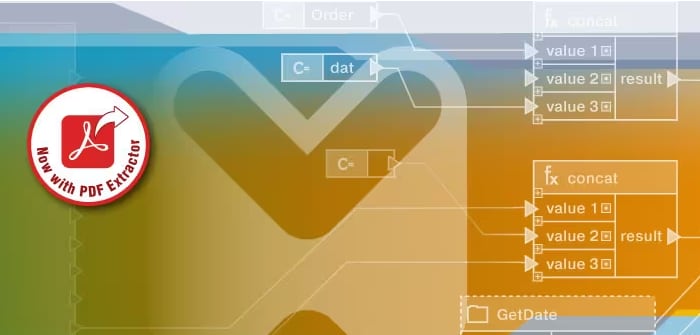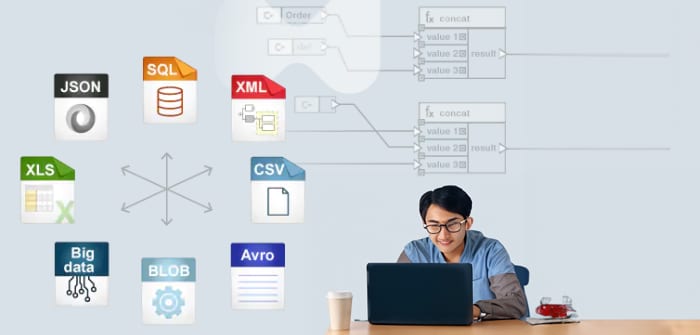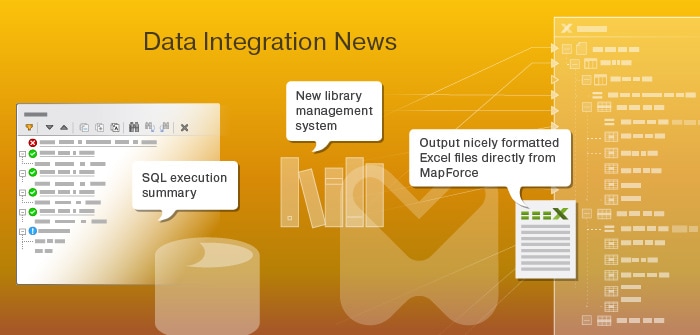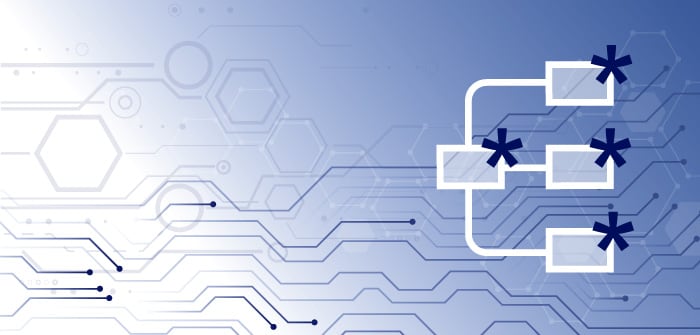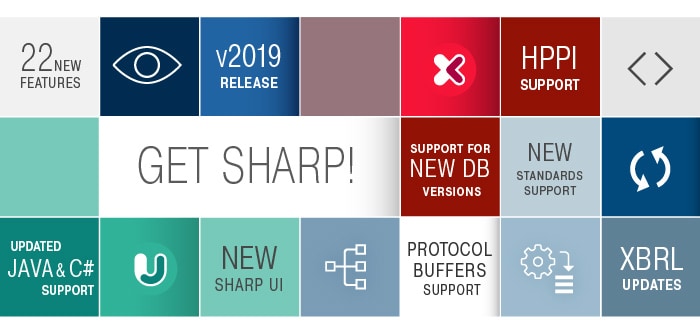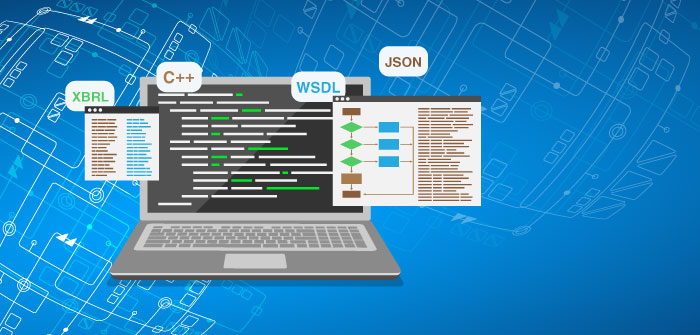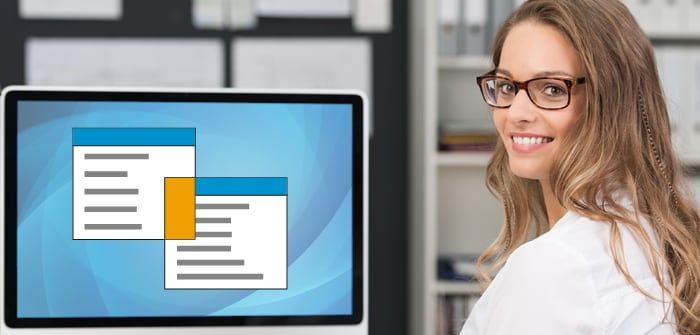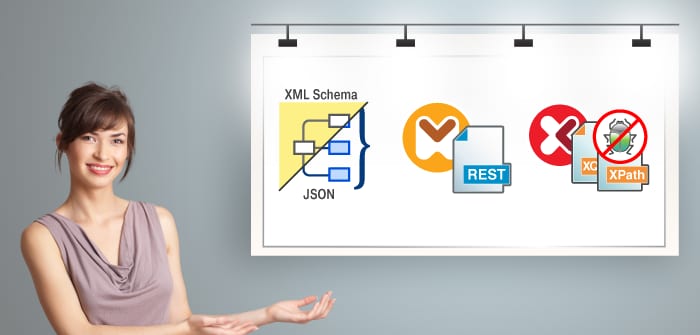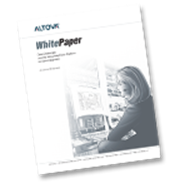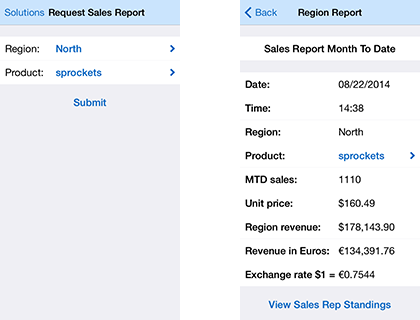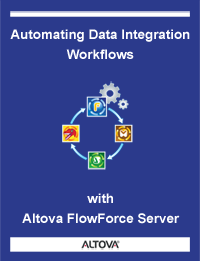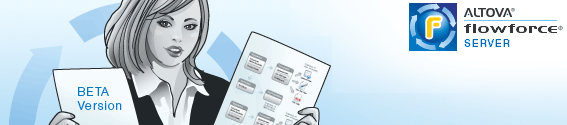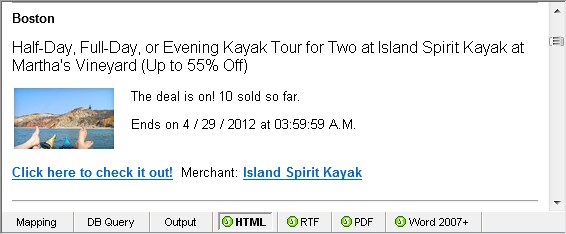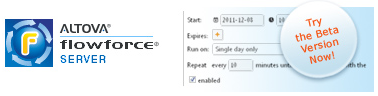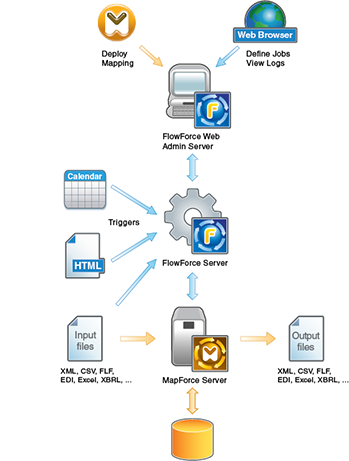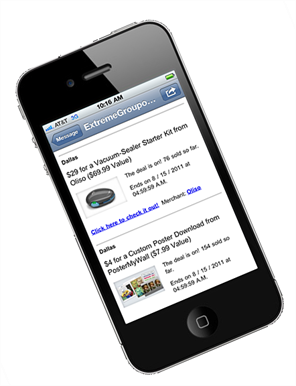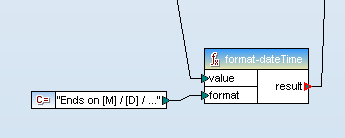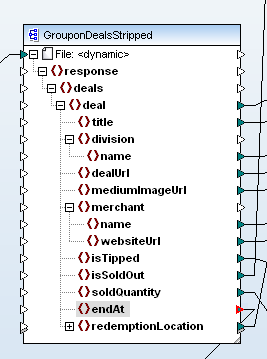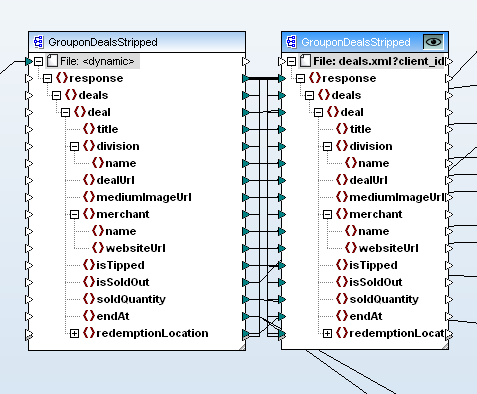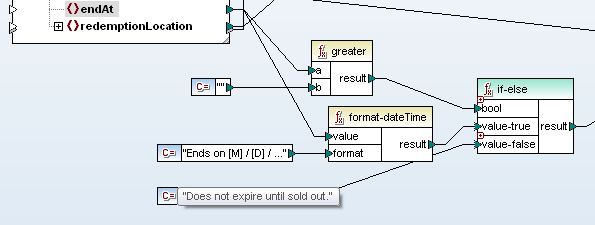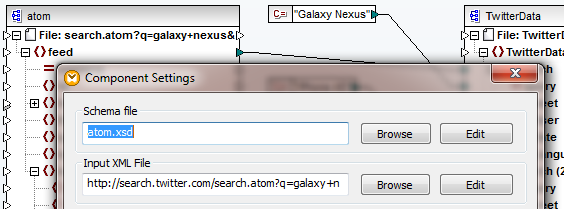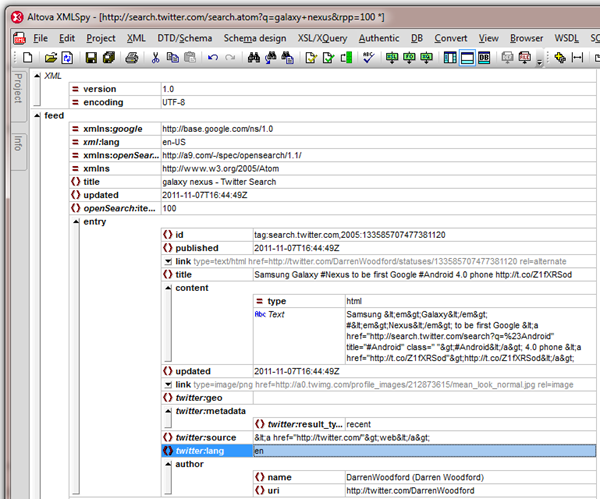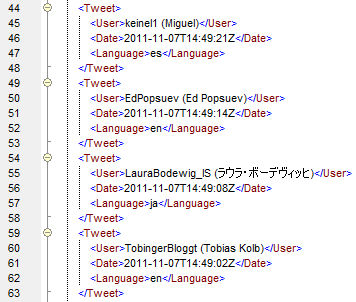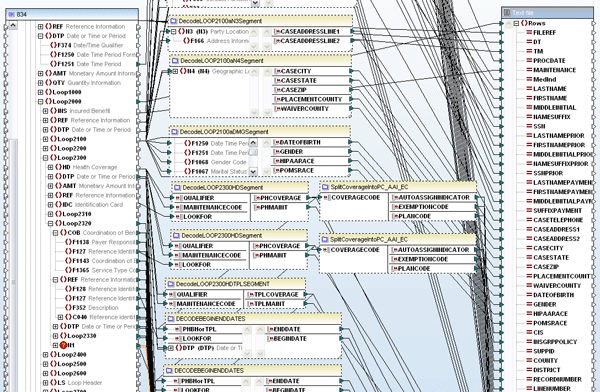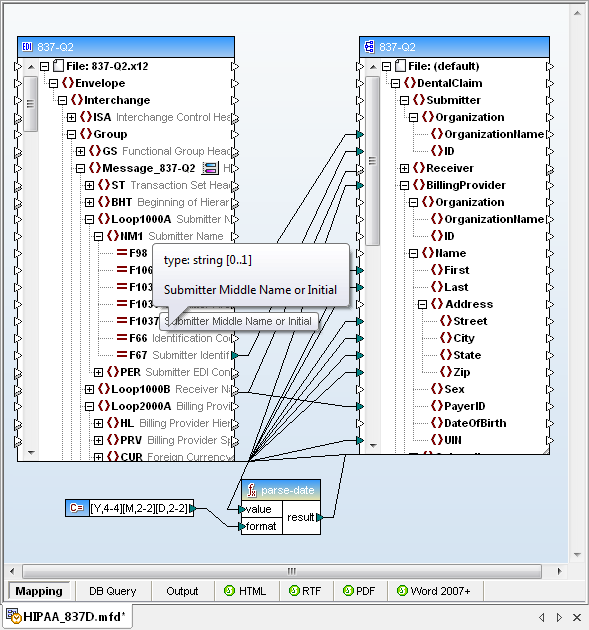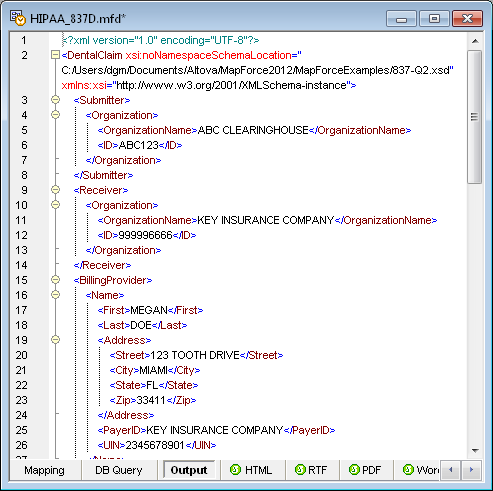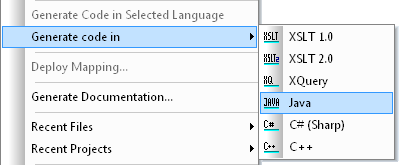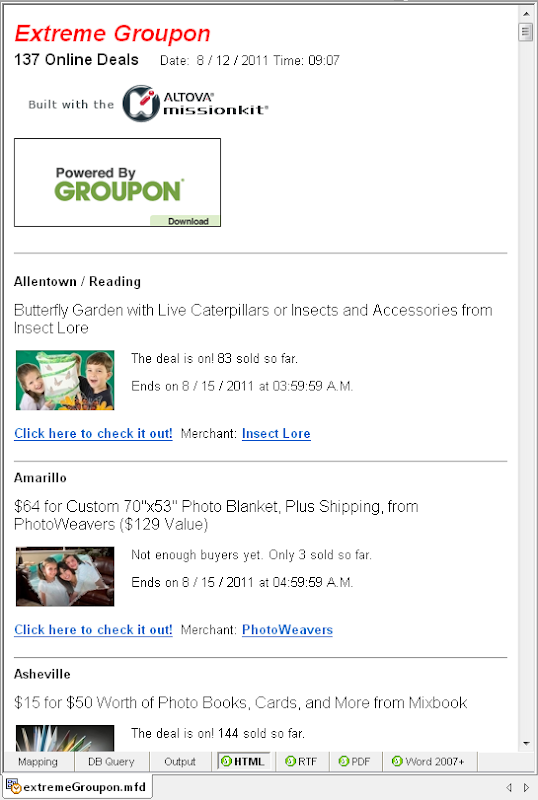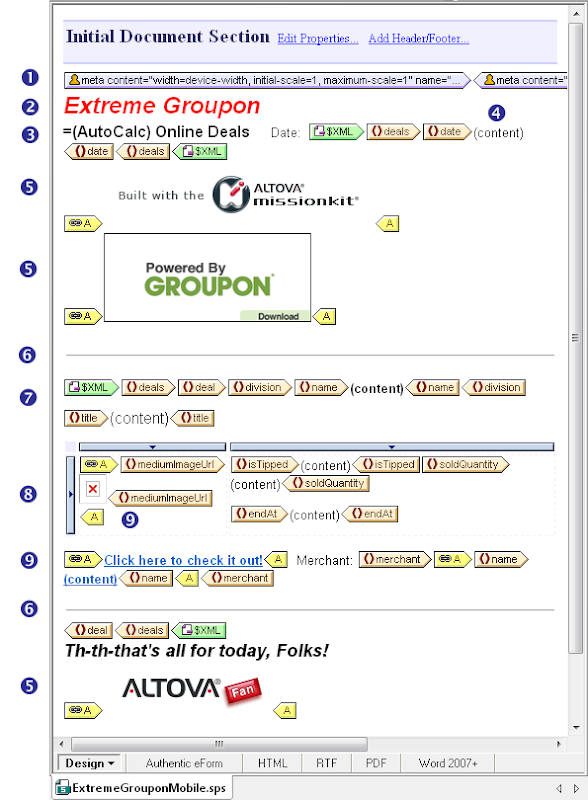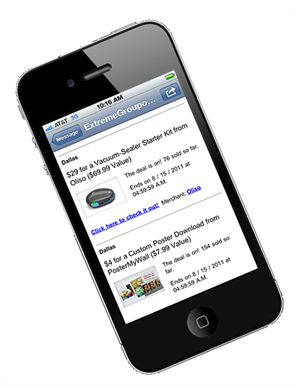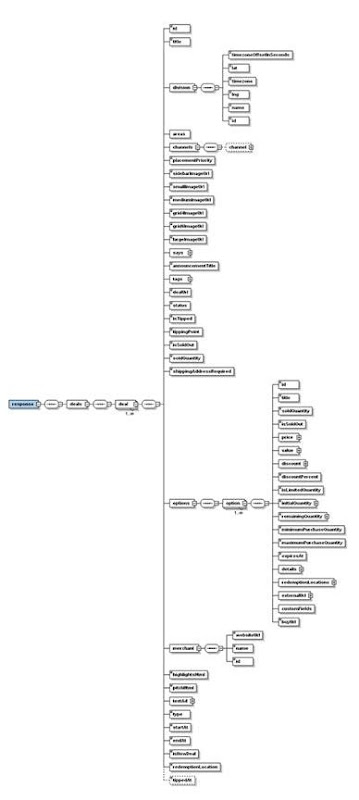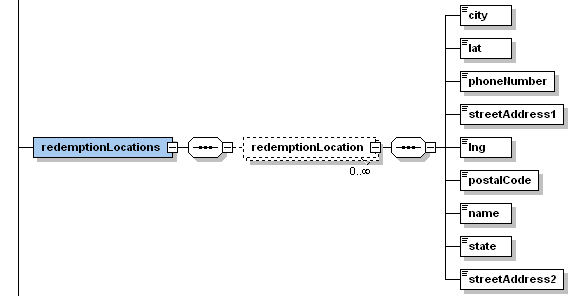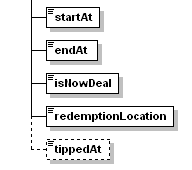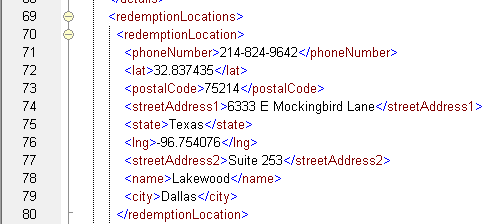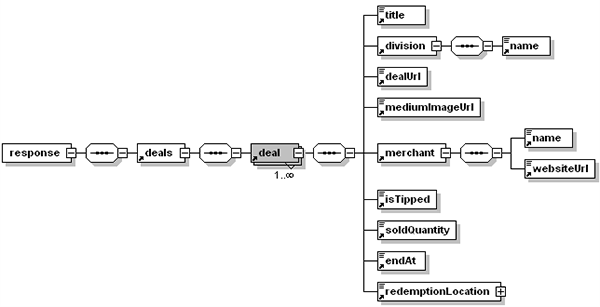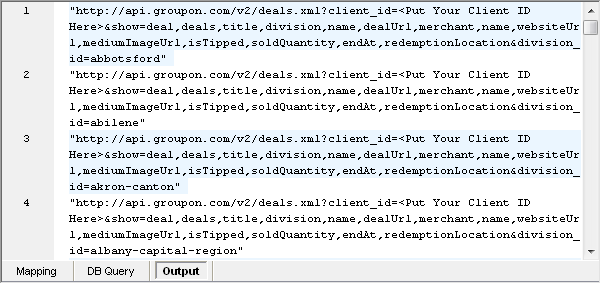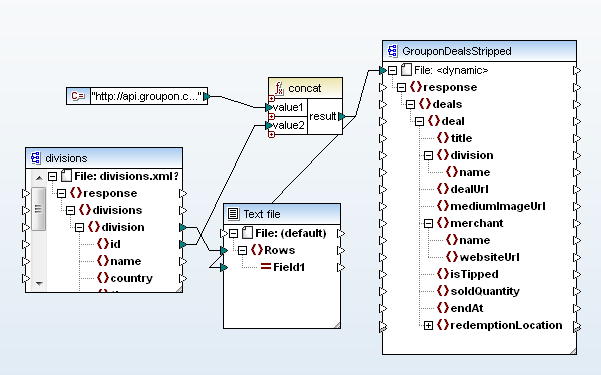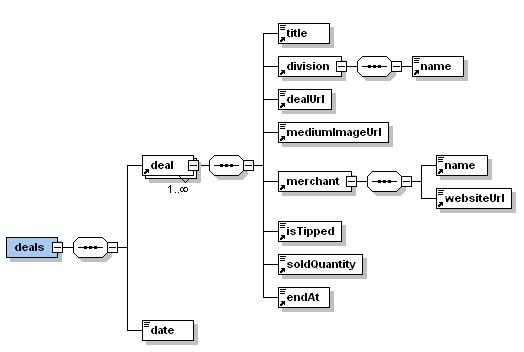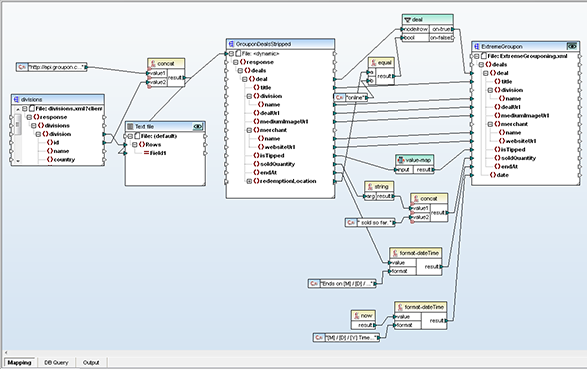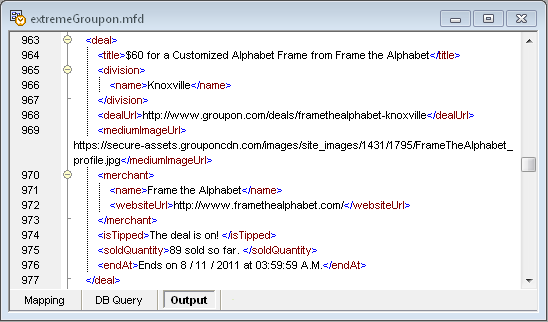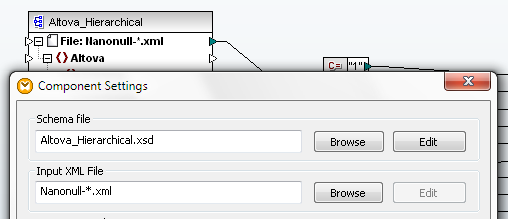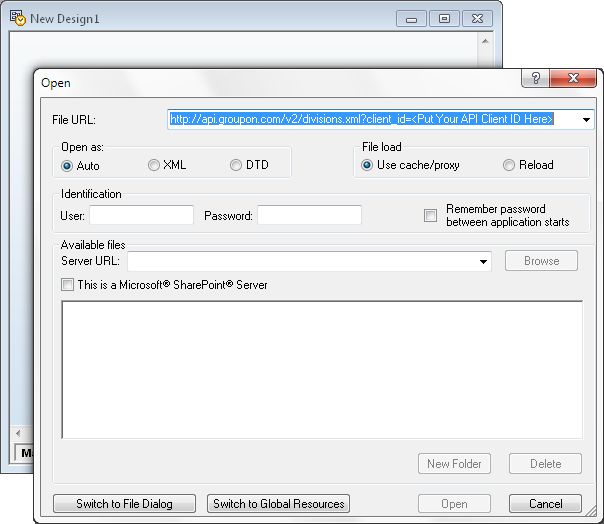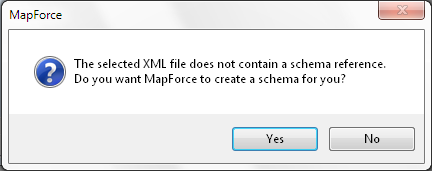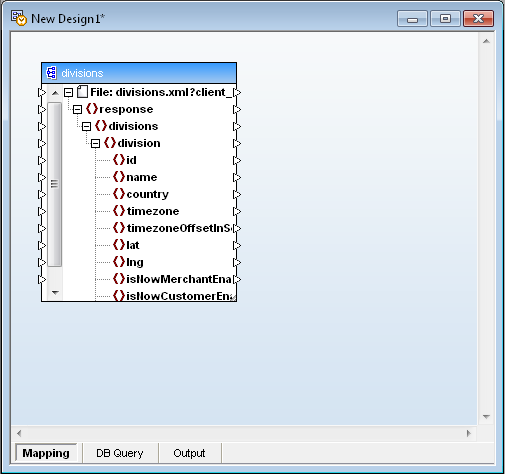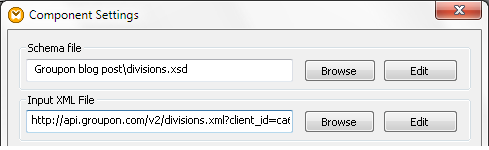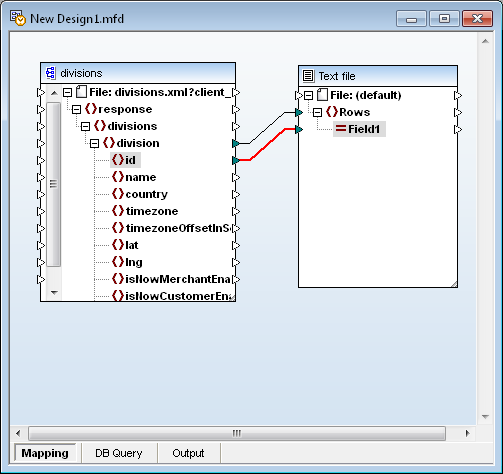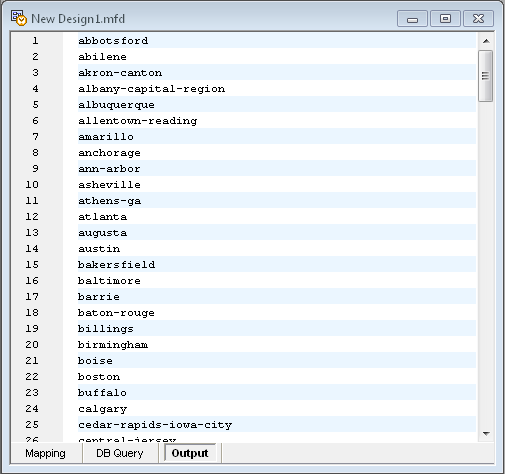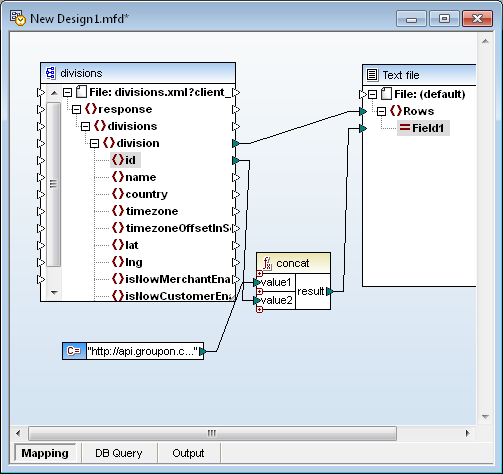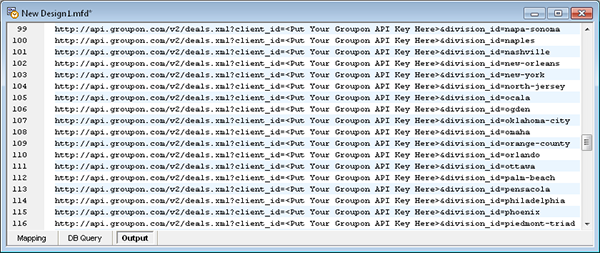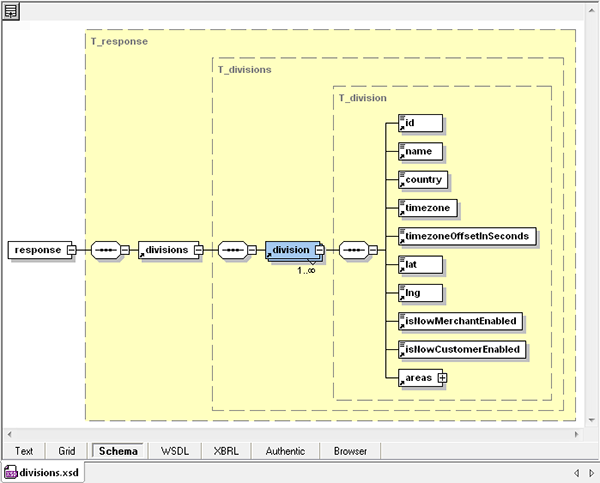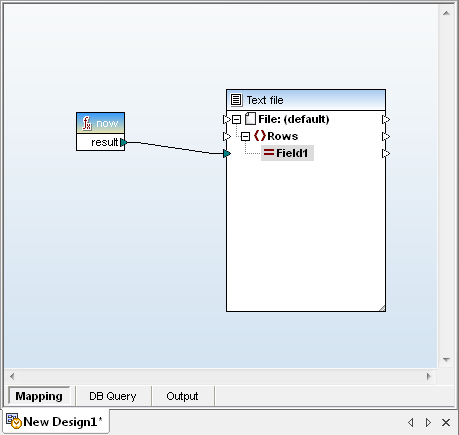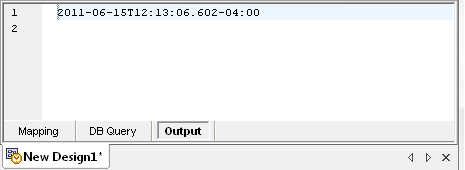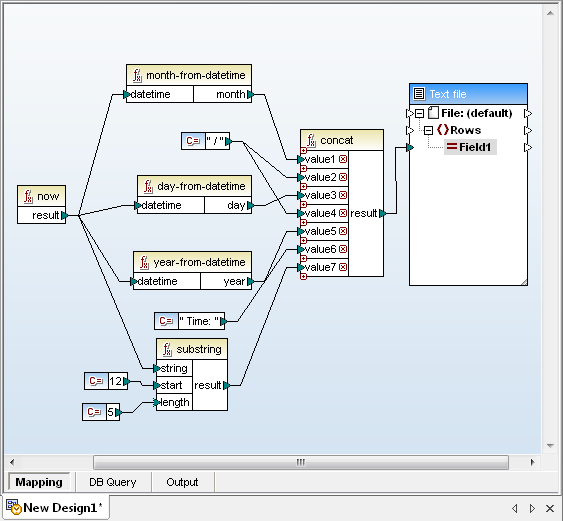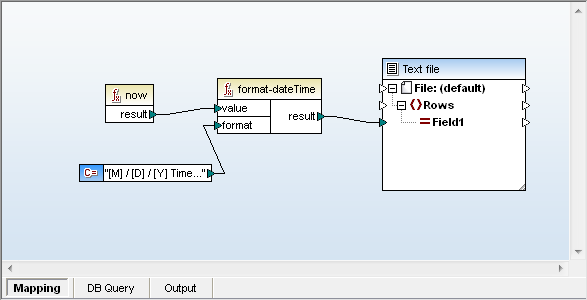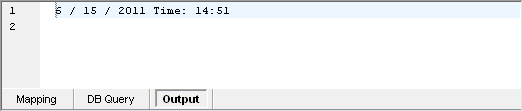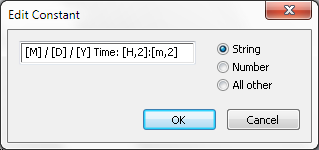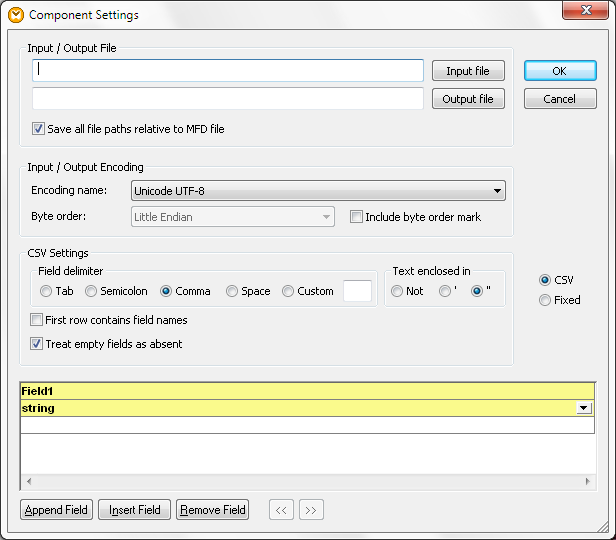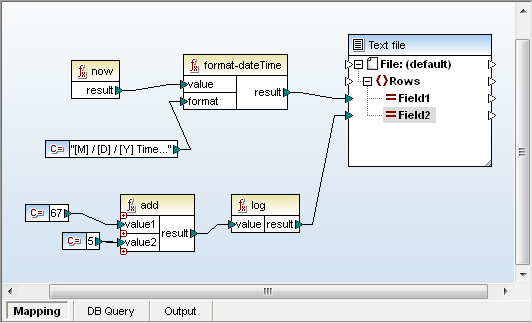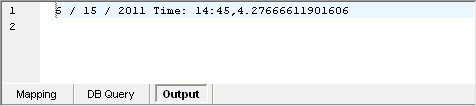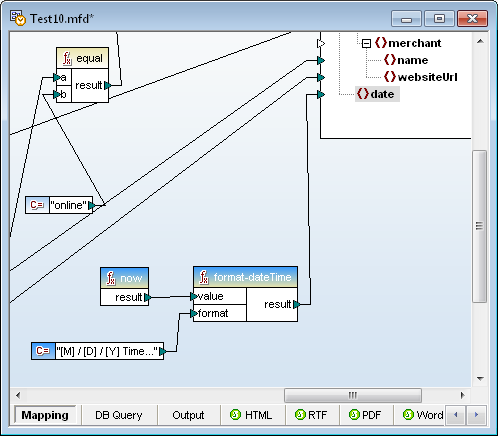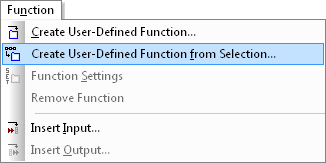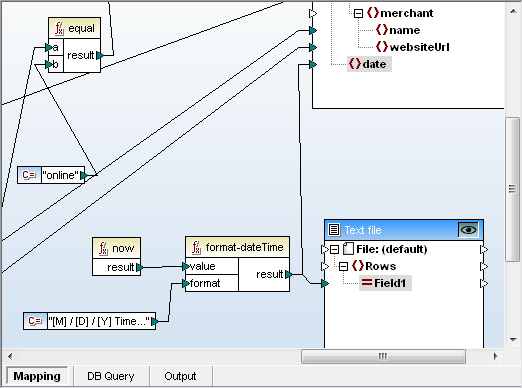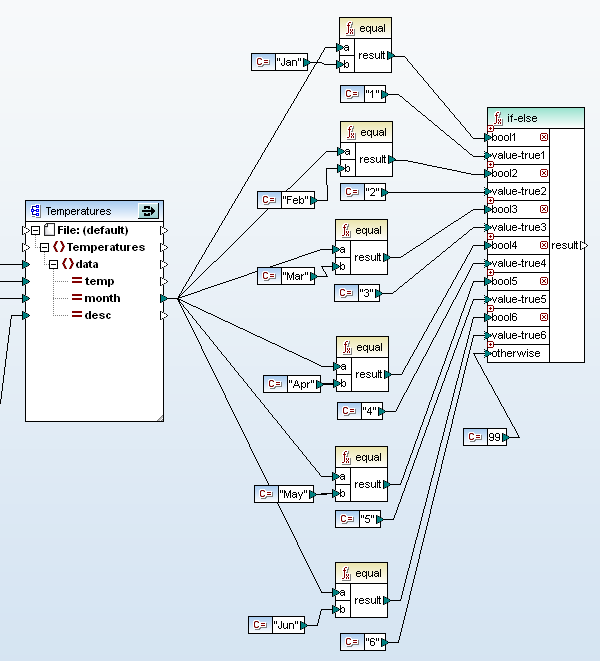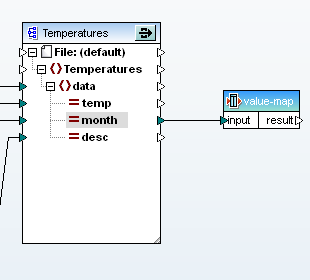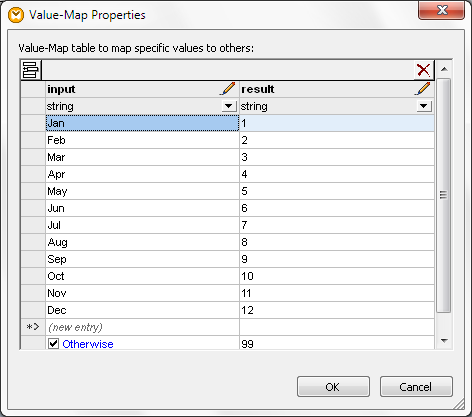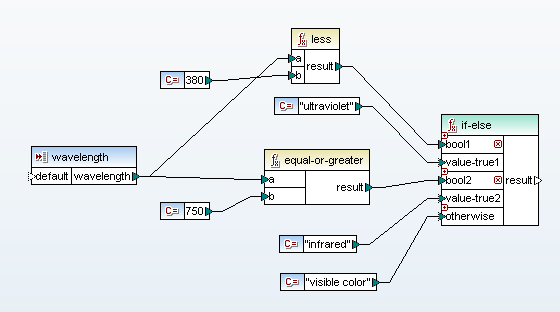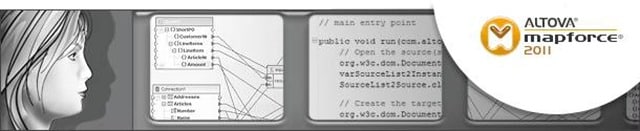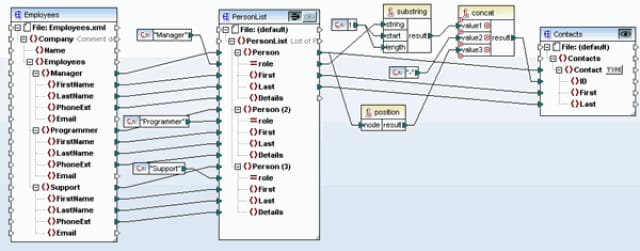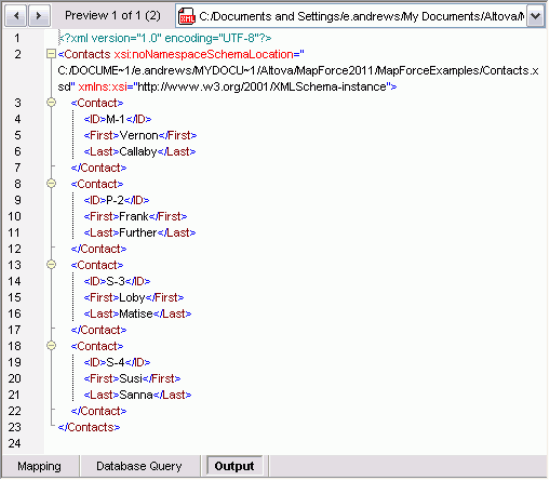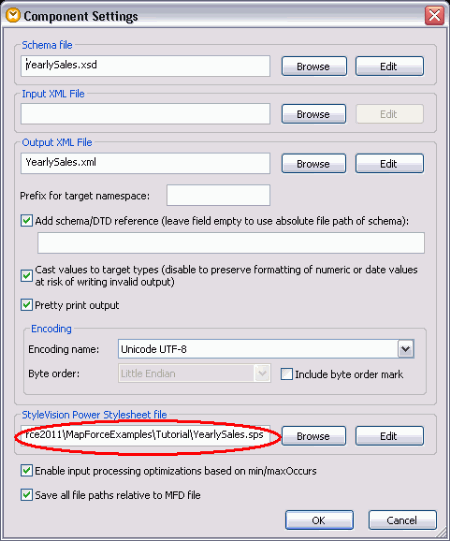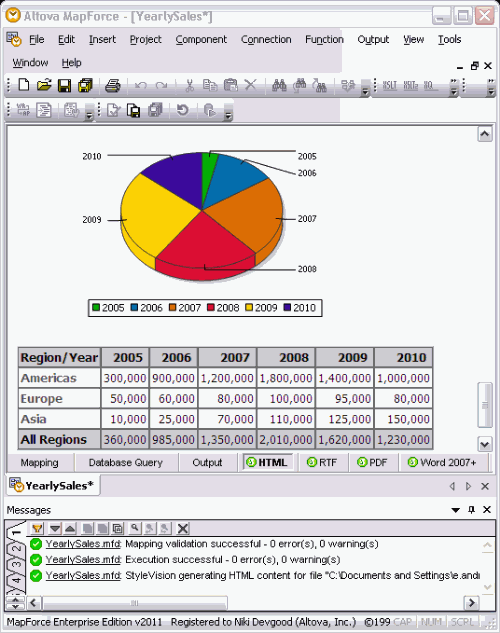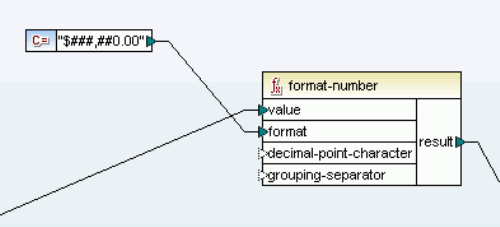How to Create Batch Data Mapping Projects
A common requirement in data processing is batch data mapping, especially in the context of data transformation and integration. It involves converting data in batches rather than processing individual data points one at a time. Batch data mapping is often required in data integration scenarios where input from multiple sources needs to be aligned or transformed together. Two common scenarios are “batch to batch” and “batch to one.”
In our latest series of MapForce demo videos, we explore these common data mapping challenges.

BATCH TO BATCH DATA MAPPING
Batch to batch data mapping is helpful in scenarios where you have data updates or changes coming in batches, and you need to synchronize or transform these batches together. This could be to convert them to a different format, perform some type of sort or calculation, or a combination of these.
In this demo, we create a data mapping project that reads files from a directory and uses wildcards to set up a mapping that will process data from multiple files at once. Then, we explore another option for defining batch conversion using dynamic file names supplied by the mapping. This demo also shows how to add calculations and comments to your data mapping projects.
While this video highlights a batch to batch transformation of JSON files to XML files, MapForce supports conversion and transformation for any combination of XML, JSON, PDF, database, text, Protobuf, Excel, XBRL, and so on, for advanced data integration and ETL processes.
BATCH TO ONE DATA TRANSFORMATION
Batch to one data transformation is another common requirement, for example, when you want to merge or combine multiple files into a single consolidated document and perform some data transformation, conversion, or calculation operations in between.
This example also explores multiple approaches to defining the batch process, which will be applicable in different scenarios:
- Specifying a collection of files in the same directory using a wildcard
- Selecting batch files based on a list of file names stored in a different directory
This demo also shows how to sort the data merged from multiple files before writing it to the target.
After watching these quick demos, you can download a free trial of MapForce to try batch mapping, conversion, and transformation for yourself.
MORE MAPFORCE DEMOS
If you liked these videos, check out the rest of the MapForce demo series, which covers everything from mapping XML and JSON to databases to configuring data processing functions and extracting data from PDF documents.